Tp-Link Extensor Mesh Wi-Fi AC750
No aparece el modelo: Tp-Link Extensor Mesh Wi-Fi AC750, tenemos este extensor, es compatible con la red de Starlink? queda sólo prendida la luz de Power
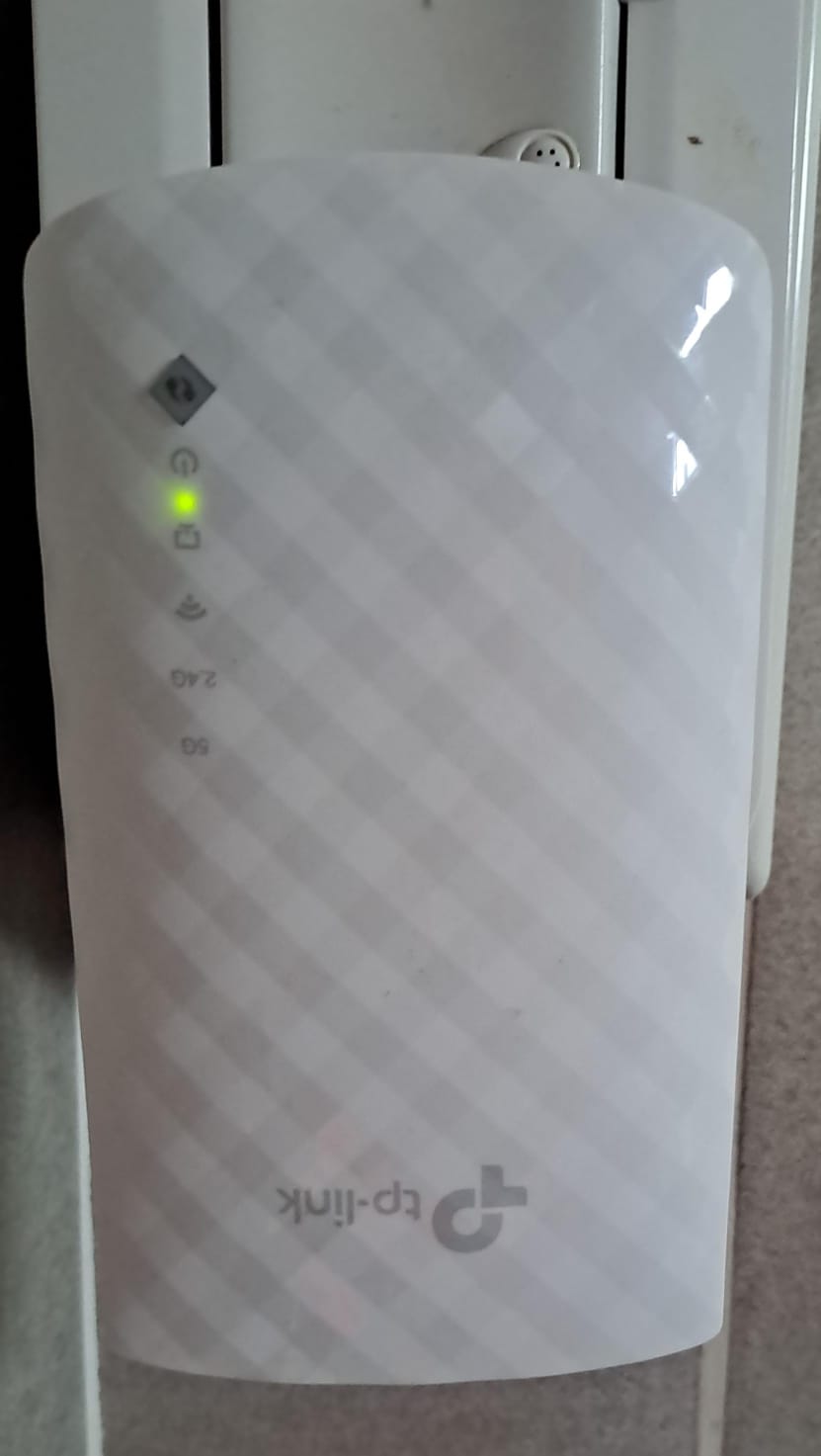

- Copy Link
- Subscribe
- Bookmark
- Report Inappropriate Content
Hi @Coloradas,
According to the translation of Google Translate, I think that your question is whether RE200 is compatible with Star link? If there is any discrepancy, please describe it in English.
Generally speaking, range extenders are compatible with most products, and there are no clear incompatibility issues with Star link.
If it is a new range extender,
There are three ways to connect the TP-Link Range Extender to a router. Before you start, please power on the extender next to the router:
1. Via the WPS button, there is a physical WPS button on the Range Extender. Press the WPS button on the Router, and the Range Extender in turn. The Range Extender will connect to the Router automatically within 2 minutes. If the router doesn't have a WPS button, you may try the other two methods instead. For detailed instructions, please refer to:
Configure my Range Extender via WPS button
Alternatively, here is a full setup video for your reference:
How to set up a TP-Link Range Extender
2. Via the Tether APP. The Tether APP can be downloaded from the APP Store or Google Play Store. In the Tether APP, click the "+" button at the upper right corner, select "Range Extender" and the Tether APP will guide you through the setup process. This is a step-by-step FAQ that contains more details:
Configure Range Extender via Tether APP
3. Via a web browser, the Range Extender has a web management interface available. Please connect your PC/phone to the Range Extender's default Wi-Fi "TP-Link_Extender_XXXX", open the browser and access http://tplinkrepeater.net or http://192.168.0.254, follow the quick setup procedures to set up your Range Extender. This FAQ provides detailed instructions through the web interface:
- Copy Link
- Report Inappropriate Content
Hi @Coloradas,
According to the translation of Google Translate, I think that your question is whether RE200 is compatible with Star link? If there is any discrepancy, please describe it in English.
Generally speaking, range extenders are compatible with most products, and there are no clear incompatibility issues with Star link.
If it is a new range extender,
There are three ways to connect the TP-Link Range Extender to a router. Before you start, please power on the extender next to the router:
1. Via the WPS button, there is a physical WPS button on the Range Extender. Press the WPS button on the Router, and the Range Extender in turn. The Range Extender will connect to the Router automatically within 2 minutes. If the router doesn't have a WPS button, you may try the other two methods instead. For detailed instructions, please refer to:
Configure my Range Extender via WPS button
Alternatively, here is a full setup video for your reference:
How to set up a TP-Link Range Extender
2. Via the Tether APP. The Tether APP can be downloaded from the APP Store or Google Play Store. In the Tether APP, click the "+" button at the upper right corner, select "Range Extender" and the Tether APP will guide you through the setup process. This is a step-by-step FAQ that contains more details:
Configure Range Extender via Tether APP
3. Via a web browser, the Range Extender has a web management interface available. Please connect your PC/phone to the Range Extender's default Wi-Fi "TP-Link_Extender_XXXX", open the browser and access http://tplinkrepeater.net or http://192.168.0.254, follow the quick setup procedures to set up your Range Extender. This FAQ provides detailed instructions through the web interface:
- Copy Link
- Report Inappropriate Content
Information
Helpful: 0
Views: 100
Replies: 1
Voters 0
No one has voted for it yet.
