Configuration Guide How to set up Ethernet Backhaul with your Deco devices
Ethernet Backhaul is a feature that makes it possible to wire the Deco units together to optimize the bandwidth and network stability.
Normally, after wired Deco units with an Ethernet cable, the Ethernet backhaul will take effect automatically.
Typical connection structures for Ethernet Backhaul
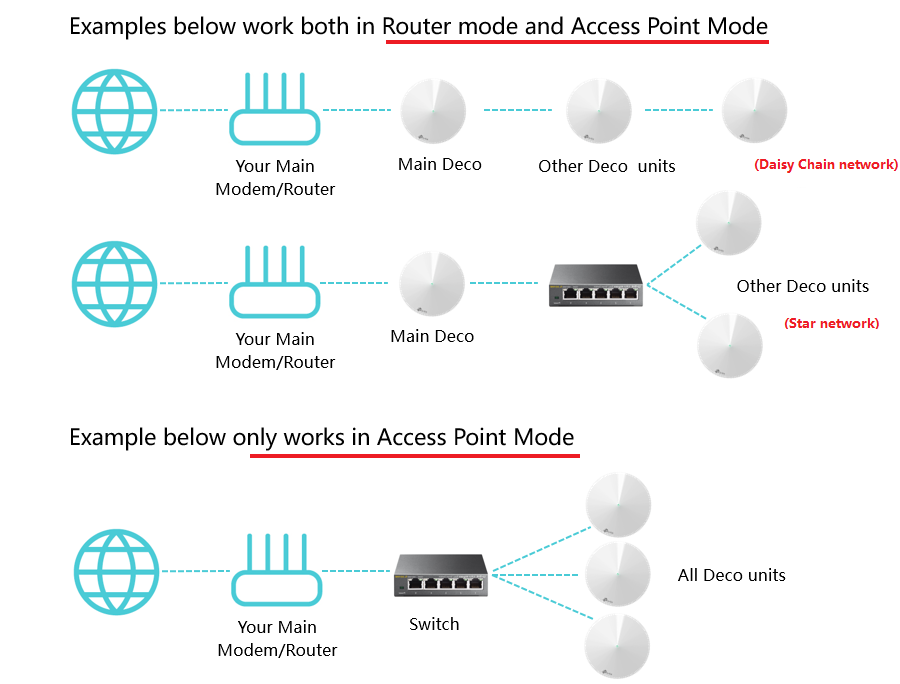
QA
Q1: Which switch models support Ethernet backhaul?
Most of the switches on the market support Deco's Ethernet backhaul feature. If you don’t have a switch or if your switch is verified not compatible with Deco Ethernet Backhaul, the following models will be a good choice:https://www.tp-link.com/home-networking/all-soho-switch/
Q2: To use the Ethernet Backhaul feature, do I need to wire all my Deco units?
Nope. The following network layout works as well.

Q3: How do I know if Ethernet Backhaul takes effect?

Q4: Why my satellite Deco's signal source shows "Wi-Fi" instead of "Ethernet" in the Deco app even if the main Deco and the satellite Deco are connected to the same switch?
Please refer to the suggestions on this link:Ethernet Backhaul not working
Q5: Why my Deco units become unstable once they're connected via a switch?
The Deco Ethernet backhaul feature is based on the standard IEEE 1905.1 protocol. However, we find that some switches, mainly the D-Link switches, will not forward packets based on IEEE 1905.1 protocol, causing all Deco units in a network loop and becoming quite unstable, you might consider changing another switch or contacting switch’s support directly. TP-Link Switches are mostly compatible with our Deco’s Ethernet backhaul.
Q6: Can I set up different Deco models such as M5 and M9 Plus together through Ethernet backhaul?
Yes, just configure and add different Deco models in the same Deco network. After that, you can wire them to set up the Ethernet backhaul connection.
You could refer to the link to learn how to add different Deco models in the same network.
Q7: Can I use one Ethernet port on the Deco for Ethernet backhaul and the other to connect a computer?
Yes. For more details, please refer to How to use Ethernet Ports on Deco?
Q8: Can I use a pair of powerline adapters to build Ethernet Backhaul, like Main Deco---master Powerline adapter~~~extended Powerline adapter---satellite Deco?
Yes and please keep in mind that the Ethernet Backhaul speed now will depend on both the Ethernet cable quality and Powerline rate.
Related Article: General questions about Ethernet Backhaul feature on your Deco
- Copy Link
- Subscribe
- Bookmark
- Report Inappropriate Content
TempDemp wrote
Greetings & Good Wishes.
I have recently installed with the exactly same setup , with an Asus Router and 3 TP Link 8 Port switches.
I have configured the 3 Deco's (X60) as an Access Point.
I have multiple devices wired to the Ethernet TP Switches and WiFi to the Deco.
My setup is just 2 days old and I wondered if your system has stabilized.
Have you made any changes ? Appreciate your inputs.
Kiyamoh wrote
@TP-Link Deco , I'm having major issues with setup.
Is there something wrong with my setup? My Deco M5 cannot connect to the internet. Please help.
This ought to work ... as long as the DHCP server is working well in that router. I do have doubts, though, that the HG8244H is a high performance routing device. From what little I've been able to find, I suspect it is a low cost "gateway" (ISP-provided). I have learned to only use the 'gateway' device just for that purpose -- as a gateway to the Internet (in "Bridge" mode, if you will) -- and to use a separate device for local/home network routing and DHCP functions. When I changed my (separate-from-ISP-gateway) router to an EdgeRouter-4, the downstream Deco mesh has been far more reliable.
The other suggestion might be to move the Deco wires all onto the same switch; perhaps even consider putting a switch between the router and everything else (that is, NOT using the 4 LAN channels on the HG8244H), and (if at all possible) have all the Deco's direct to that "top-level" switch (3 ports for the Deco's & 3 ports for the 2nd level switches).
- Copy Link
- Report Inappropriate Content
@TP-Link Deco when adding deco units that are out of wifi range from each other, do i wire them first so that they will be able to communicate with each other before adding the other units.
- Copy Link
- Report Inappropriate Content
Nobodysfool wrote
@TP-Link Deco when adding deco units that are out of wifi range from each other, do i wire them first so that they will be able to communicate with each other before adding the other units.
When initially adding additional Deco's to the 'mesh', it normally doesn't matter whether they are on Wifi only or are hard-wired. However, if on Wifi, it will be faster/simplest if you place the to-be-added Deco physically near the "Master" Deco.
Keep in mind that, when deployed (that is, after they are added to the 'mesh' and then moved to their final / planned location) each Deco must be within Wifi range of (at least) one other Deco. After all, it is the Wifi "backchannel" which connects them together.
If you need to deploy (final placement of) the Deco's where they are not in good Wifi range of another Deco -- or you want to maximize the mesh performance -- then you will need to hard-wire those "remote" Deco's into a switch with the "main" Deco.
- Copy Link
- Report Inappropriate Content
@TP-Link Deco can i still get wifi signal from the main router in the basement under this set-up? Main router on the basement. Deco 1 in ap mode wired (1st floor), deco 2 and 3 ap mode wired (2nd floor).
- Copy Link
- Report Inappropriate Content
Nobodysfool wrote
... can i still get wifi signal from the main router in the basement under this set-up? Main router on the basement. Deco 1 in ap mode wired (1st floor), deco 2 and 3 ap mode wired (2nd floor).
I'm making the assumption that the router in the basement is not a Deco unit, and that it also currently provides a WiFi network.
That 'main' router should still provide the same Wifi coverage in the basement you currently have there. Since that 'main' router will not be a part of the "Deco mesh", however, you won't get the same "seamless" mobile coverage you will have in the rest of the building. It would be more like having your mobile devices "remember" two different networks and moving from one to the other.
I would first experiment with turning off the Wifi on the main router, and see what kind of coverage the 1st floor Deco provides in the basement. Sometimes minimizing the "contention" can improve the practical usability.
- Copy Link
- Report Inappropriate Content
Dear @TP-Link Deco,
Last week I bought 2 Deco's X60. Just got the time to set them up yesterday. But since I cant find specific answer to my question I'm not sure if I need to start a new post or reply to this one.
Here is my old set up. ISP Modem <= Cat5E=> C5 AC1200.
Here is my new set up. ISP Modem <= Cat5E => Main Deco X60 (Router mode) <= Cat5E => Deco X60.
Firmware Version: 1.5.1 Build 20210204 Rel. 50164
What ever I do the connection (back haul) is always 2.4GHz/5Ghz. If connected to Slave Deco Internet speed is about 1/3 of original. 26.3 Mbps of 94.4 Mbps.
So far I tried:
-Check for new firmware. (Latest Firmware installed according to App)
-Network Optimization (Network Status = Perfect)
-Reboot (several times)
-Reset & Relearn (2 times)
-Reset everything (2 times)
-Reset everything and switching main and slave deco with each other (1 time).
What else can I try?
Thanks in advance
- Copy Link
- Report Inappropriate Content
Chau wrote
...
Here is my new set up. ISP Modem <= Cat5E => Main Deco X60 (Router mode) <= Cat5E => Deco X60.
...
What ever I do the connection (back haul) is always 2.4GHz/5Ghz. If connected to Slave Deco Internet speed is about 1/3 of original. 26.3 Mbps of 94.4 Mbps.
...
What else can I try?
Thanks in advance
To be really methodical, what I would do are these steps:
Pre-work: Make sure the ISP Modem is NOT providing DHCP services that overlap the Deco DHCP service, if you are going to use the Main Deco in Router mode!! Things will really be 'confused' if you have two overlapping DCHP services active on the same network (one on the Modem and one on the Deco). If the Modem does provide DHCP and either you can't figure out how to turn it off ... or you might prefer to use the Modem's DHCP, then you'd want to set the Deco 'mesh" to Access Point mode, not Router mode.
Turn off as many other devices as you can during the testing to minimize any "traffic" which might compete with the "testing device(s)".
Once you are sure that there no overlapping DHCP services active, then:
A) use a wired computer to check speeds:
1. Connect computer wired directly to Modem (in place of Main Deco). Get that speed (#1). [Note: if the Modem is not providing DHCP, then you may have to set a manual IP address on the test device to get it to 'talk' to the Modem.]
2. Re-connect Main Deco; connect computer wired to 2nd port on Main (in place of Slave Deco). Get speed #2.
3. Re-connect Slave Deco; connect computer wired to 2nd port on Slave. Get speed #3.
If there is a significant difference between any of those speeds (1-3), then there is a problem!! (may be a bad Ethernet cable).
Assuming those 3 speeds are good (consistent and rather 'close' in speed):
B) Wireless testing:
4. Disconnect Slave Deco (turn it off). Use your fastest wireless device (e.g. computer wireless or very recent phone) from about 3' away from Main Deco. Get speed #4.
That should be close to the #2 speed on a 5Ghz connection, especially with only a 94M bps ISP connection.
5. Reconnect & turn on Slave Deco. Let it stabilize for a few minutes, then test from the same location as #4. Get speed #5.
#4 & #5 should be the same; if they are significantly different, then the Slave may be too close to the Main and they may be 'competing' for the device.
6. Move to ~3' from the Slave Deco. Get speed #6.
If #5 & #6 are significantly different ... it's time to place a support request to TP-Link. I'm not sure what the issues might be!
7. Lastly, 'wander around' to check the speed in other locations.
If the Modem *does* provide DHCP, you might want to repeat that whole process using the Modem's DHCP service with the Deco Mesh in Access-Point mode to see if there are any performance differences.
Just "thinking out loud" about how I'd approach diagnosing possible issues.
- Copy Link
- Report Inappropriate Content
I've just got the Deco X20, for my 500Mb fiber connection.
My network looks as follows:
Router - TP-Link 16p Gigabit unmanaged switch - 3x TP-Link Deco X20 (one on each floor, wired in AP mode).
All my cabling is CAT6.
After installing, I did a speedtest and I was happy to see 302Mbps down and 444Mbps up, everything was working fine.
Then an hour later, all my wireless devices got disconnected, I got warning emails that my Nest cams were disconnected and also my phone couldn't get connected "couldn't authenticate".
When I was able to connect (after some hassle), my speedtest was down to 0.4Mbps and 0.1Mbps...
I thought I had made a mistake, so I decided to reset (factory reset) and install it again:
Everything got connected, speedtest was great: 514Mbps and 560Mbps... but an hour later... everything disconnected again, exact same issue as before...
Any idea, what I'm doing wrong?
(I've tried toggling beamforming and Fast Roaming, but without success, they're both set to "disabled")
When I connect to the AP via the cloud (now from work), I can see my tablet and Google Nest are connected, but the nest is not available (speed is 0.0Kbps)
Internet is also showing
- Copy Link
- Report Inappropriate Content
Just got home and unplugged the APs on the 1st and 2nd floor, now the AP on the ground floor has no issues, speedtest >450Mbps.
Some communication issue between the APs?
- Copy Link
- Report Inappropriate Content
D2nny wrote
...
Router - TP-Link 16p Gigabit unmanaged switch - 3x TP-Link Deco X20 (one on each floor, wired in AP mode).
...
(I've tried toggling beamforming and Fast Roaming, but without success, they're both set to "disabled")
...
re: Fast Roaming: ought to be 'off' on the "fixed location" devices; they still might 'wander' from one AP to another if the signal is similar at their location, but there's no need for them to pretend to be 'roaming'.
You didn't mention the type of router; I, and several others, have found that the performance of the router, particularly the DHCP service, becomes crucial in a mesh.
re: beamforming: I'm suspicious of the value of beam-forming when one has important, but low-usage, devices (e.g. IOT devices). I fear that the "beam" will be directed away from them and will thus have a lower "signal strength" at those low-usage devices just when they happen to need it. I leave beam-forming off of my mesh.
A couple of thoughts:
-- try the "one Deco only" on the 1st, then 2nd floor. See if the speed remains consistent. If it is, then that should confirm that each of those units seems to be working okay.
-- if one doesn't work well, move one of the other units (known good) to that position. If the 'moved' one works well, then that swapped-out unit is bad; should get a warranty replacement. If the 'moved' one doesn't work well, then you either have a poor cable -- or port on the switch.
- Copy Link
- Report Inappropriate Content
Information
Helpful: 18
Views: 506559
Replies: 404

