Configuration Guide How to set up Ethernet Backhaul with your Deco devices
Ethernet Backhaul is a feature that makes it possible to wire the Deco units together to optimize the bandwidth and network stability.
Normally, after wired Deco units with an Ethernet cable, the Ethernet backhaul will take effect automatically.
Typical connection structures for Ethernet Backhaul
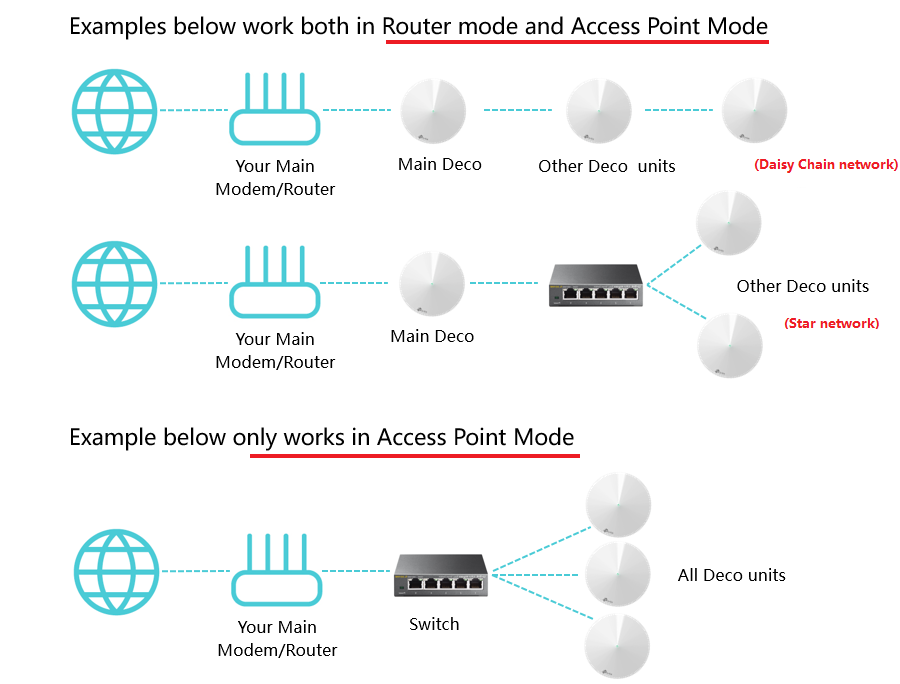
QA
Q1: Which switch models support Ethernet backhaul?
Most of the switches on the market support Deco's Ethernet backhaul feature. If you don’t have a switch or if your switch is verified not compatible with Deco Ethernet Backhaul, the following models will be a good choice:https://www.tp-link.com/home-networking/all-soho-switch/
Q2: To use the Ethernet Backhaul feature, do I need to wire all my Deco units?
Nope. The following network layout works as well.

Q3: How do I know if Ethernet Backhaul takes effect?

Q4: Why my satellite Deco's signal source shows "Wi-Fi" instead of "Ethernet" in the Deco app even if the main Deco and the satellite Deco are connected to the same switch?
Please refer to the suggestions on this link:Ethernet Backhaul not working
Q5: Why my Deco units become unstable once they're connected via a switch?
The Deco Ethernet backhaul feature is based on the standard IEEE 1905.1 protocol. However, we find that some switches, mainly the D-Link switches, will not forward packets based on IEEE 1905.1 protocol, causing all Deco units in a network loop and becoming quite unstable, you might consider changing another switch or contacting switch’s support directly. TP-Link Switches are mostly compatible with our Deco’s Ethernet backhaul.
Q6: Can I set up different Deco models such as M5 and M9 Plus together through Ethernet backhaul?
Yes, just configure and add different Deco models in the same Deco network. After that, you can wire them to set up the Ethernet backhaul connection.
You could refer to the link to learn how to add different Deco models in the same network.
Q7: Can I use one Ethernet port on the Deco for Ethernet backhaul and the other to connect a computer?
Yes. For more details, please refer to How to use Ethernet Ports on Deco?
Q8: Can I use a pair of powerline adapters to build Ethernet Backhaul, like Main Deco---master Powerline adapter~~~extended Powerline adapter---satellite Deco?
Yes and please keep in mind that the Ethernet Backhaul speed now will depend on both the Ethernet cable quality and Powerline rate.
Related Article: General questions about Ethernet Backhaul feature on your Deco
- Copy Link
- Subscribe
- Bookmark
- Report Inappropriate Content
- Copy Link
- Report Inappropriate Content
- Copy Link
- Report Inappropriate Content
This is how I was able to get this system to work in AP mode, with the help of some input from previous post:
1. Plugged the 1st M5 into a wired connection.
2. Re-booted (powered Down) Comcast cable modem and the M5, I found this to be a step you can't and/or shouldn't bypass.
3. Added the two additional M5 Deco's.
4. Updated the firmware, as the previous post said, I ensured all three were close to each other.
5. Under advance features, took it out of Router mode and put it in AP mode.
6. Took the other two M5's and plugged them into the wired RJ45 plug, all three M5 were wired into the (For me I'm using a TP-Link Giga Switch) same network switch.
Note: I tried the Comcast Cable Modem first and it didn't seem to like it, internet didn't work properly.
The first time I attempted this I believe one of the M5 Deco's did not configure (entered AP mode) correctly, so I reset all three and started over and it worked on the second try.
- Copy Link
- Report Inappropriate Content
@TP-Link Deco
How to do the setup using the Deco App for AP mode? My setup as follow:
Modem----- Router-----LAN Cable----- DecoM5 (AP1)
|
-----LAN Cable----- DecoM5 (AP2)
in Deco App, should I add a new network for each of this AP or all in same network?
- Copy Link
- Report Inappropriate Content
So - got it setup (put in as they ask - move everything to AP mode - then you cna put them anywhere u like.
Result was a really slow network - speeddtests took ages to come up to speed and never came near my max speed whereas using the original AP it came to max speed immediately.
Not remotely impressed. Will regift them.
Went back to my non Deco TP-Link AP and router.
You cannot change the radios on them - and they pick same channel that everytinhg else in world picks.
Avoid.
- Copy Link
- Report Inappropriate Content
I have this setup:
Cable-Modem -> Winston-privacy -> TL-R600VPN_router -> E-net_switches -> (direct-wire to each 3 X60's and 1 W3600 [aka X20]) + non-wired W3600
It all works great. The key is that the "Master" Deco was first set up, while wired to a switch, and then changed to "Access Point" mode (not the default router mode). Since I already had a router in the network, using the Deco Mesh for routing is unnecessary (and potentially a significant source of performance issues!).
Unlike the TP-Link diagrams, each wired Deco unit is independently connected to a switch ... in a "fan", if you will. The "Master" Deco, since it is not acting as a router, is not connected any differently than any other Deco unit. That also means that I can switch which Deco acts as the "Master" without any issues ... the key being that the whole WiFi Mesh is in Access Point (AP) mode.
For each subsequent Deco, I first connected it with an Ethernet cable and physically near the "Master" Deco (so it could quickly find the new one) and thus the new unit would 'inherit' the configuration of the network (including not only the WiFi setup but other mesh-wide features such as whether the LED light should be on or not). Once fully 'connected' (and firmware update+reboot was all done for the new device), I then physically moved that device to its proper location with the wire connection at that location.
psst: even though the message says the entire Mesh network will be offline while rebooting, it really is only rebooting the one node which required the firmware update & reboot. That, of course, will be different if *all* the nodes get an update at the same time in the future. One hope that at some point TP-Link will eventually provide for staggered updating -- as long as the update is such that it can be done that way -- to minimize overall network disruption (which is particularly important the more "IOT" devices one has connected to the network).
That setup procedure also worked just fine for the one W3600 [X20] which I'm currently running with just the wireless backhaul -- I did the initial setup with a cable to a switch, then, after it was automatically set & updated (as only an Access Point, just like the other nodes), I then moved it to its proper location -- no Ethernet connection -- and it works fine there (of course it has to be within wireless range of at least one other Mesh node ... I think it's actually getting a decent backhaul from at least two of them).
I observed that once a node is powered off, moved, then powered back on, it does take a little while (10's of seconds for it boot and then to find & join the Mesh) ... easily long enough for the 'app' to first report it as "disconnected" from the Mesh ... but then a bit later it shows everything is fine.
- Copy Link
- Report Inappropriate Content
@IrelandRocks ... I have also noted that there is no means to 'choose' the channels for the 2.4 & 5G bands. I hope they'll add that with a future firmware update.
I did notice that the bands chosen during the initial setup (when it was acting in the default routing mode) were different than the bands used once I switched to Access Point mode, so they certainly are not choosing "fixed" channels.
I do recognize that most people are not going to have a spectrum analyzer (or computer with appropriate software) to be able to look at what their "environment" has and choose a less-congested band manually, so it is okay with me if they have some kind of automatic "band-chooser" initially. I'd just like to be able to change it.
I will be curious to watch and see if at some later point (perhaps after the next firmware update, when the entire Mesh reboots?) the bands chosen change.
- Copy Link
- Report Inappropriate Content
- Copy Link
- Report Inappropriate Content
- Copy Link
- Report Inappropriate Content
Hi,
I am trying to set my 3 Deco M9's to use ethernet backhaul due to there being some poor wifi spots in my house. Below is my setup. The Wifi speed on the second deco (which is powerlined to the primary "main" deco) is great but the 3rd deco (also powerlined) is very poor, speeds improve when I disconnec the ethernet cable. Please advise?
Modem > Deco M9 (Main)
Deco M9 (Main) > TP Link AV1000 powerline
TP Link AV1000 powerline #2 > Deco M9 (Second)
TP Link AV1000 powerline #3 > Deco M9 (Third)
Thanks.
- Copy Link
- Report Inappropriate Content
Information
Helpful: 19
Views: 466236
Replies: 403
