Early Access Archer BE800 New Firmware Added Support for EasyMesh in AP Mode, DoH&DoT, and 3-Band MLO Connection
Updated on Apr 11, 2025:
The official version 1.2.3 Build 20250314 is gradually rolling out, and users can check for updates on the BE800's web interface or through the Tether App and install the latest version. We strongly recommend upgrading to this version to improve the overall experience.
Release Notes for the new official 1.2.3 Build 20250314 version:
-
Fixed an issue where traffic usage data in the Tether App was missing after setting a 2.4GHz Wi-Fi schedule.
-
Fixed a bug where 6GHz might not be seeing due to 6GHz beacon exhibit abnormal behavior.
This thread will be locked for further comments then. Please start a new thread to open discussion if you have any questions.
---------------------------------------------------------------------------------------------------------------------------------------
This Article Applies to:
Archer BE800 V1
New Features and Modifications:
This firmware introduces wireless driver enhancements for improved system stability and compatibility, along with a lot of new features, such as DoH/DoT and EasyMesh in AP mode. It's strongly recommended to upgrade to this version.
Important: Once upgraded to the 1.2.x firmware, you CANNOT downgrade back to the 1.1.x version.
New Features:
1. Upgraded wireless drivers for enhanced system stability and compatibility.
2. Newly support 3-band (2.4GHz + 5GHz + 6GHz) MLO connection.
3. Newly support EasyMesh in AP mode.
4. Newly support EasyMesh Topology Map.
5. Newly support WebUI in EasyMesh Satellite/Agent mode, providing functions like LED control, reboot, firmware upgrade, and more.
6. Newly support DoH/DoT.
7. Newly support ECO mode.
8. Newly support setting Wi-Fi Schedule separately for different Wi-Fi channels.
9. Newly support Guest network isolation from the main network in AP mode.
10. Newly support multi-selection in the Access Control allow list.
11. Newly support TAP mode in OpenVPN server function.
12. Newly support setting the client IP range of the PPTP/L2TP/IPSec VPN servers to match the main network's DHCP range.
13. Optimized traffic recognition with newly supported DPI function.
14. Enhanced system stability and security.
Firmware Download
Before the Upgrade
(1) Please be sure you have read the Beta Test Agreement before upgrading the pre-release firmware!
(2) For the sake of insurance, it's always recommended to save a copy of the router Backup Config file before upgrading or downgrading.
(3) You may follow the guide to upgrade the firmware of your router. How to Upgrade the Firmware on the TP-Link Wi-Fi Routers.
(4) This pre-release firmware for Archer BE800 V1 can be applied to all versions (EU/US/CA/AU/SG/etc.).
(5) To use the new 3-band MLO connection, both the router and client device must support Wi-Fi 7 and 3-band MLO. Please note that most Wi-Fi 7 smartphones and network adapters may only support 2.4GHz + 5GHz or 2.4GHz + 6GHz when connecting to the MLO Network.
Direct Firmware Download link:
Archer BE800_V1_1.2.1 Build 20250108 (Pre-release Software)
Additional Information
As always, we value your feedback. If somehow you encounter an issue during or after the router firmware upgrade, it's suggested to comment below with the following info. Your input helps us continue to improve and provide the best possible products and support.
- Detailed issue description, and provide more information on the specific conditions that seem to trigger the problem.
Related Articles:
EasyMesh Is Available When Wi-Fi Routers Work in AP Mode as A Controller
Wi-Fi Routers Support DoH and DoT Network
What is WiFi 7’s Multi-Link Operation (MLO)?
- Copy Link
- Subscribe
- Bookmark
- Report Inappropriate Content
benoitm974 wrote
I wish we could revert to 1.1.6, 1.21 is a set back in wifi performance with macbook M4. No more 1440mbps , tried changing channel, reboot both, stuck a 800Mbps upload, 1.2Gbps download over iperf3 from macbookproM4 to 2.5Gb local server running iperf3. Previously I was getting 1.4Gbps to 1.6Gbps both ways... clearly something different with apple devices... Nothing has changed in my environement nor neihgbours wifi, nor position of BE800 or macbook pro...
As mentioned in the firmware release notes, this version of firmware upgraded the wireless drivers for enhanced system stability and compatibility. This may result in higher negotiation requirements with certain devices.
We recommend upgrading your MacBook Pro to the latest version of the M4 system and then checking if there are any improvements in negotiation and connection speed.
- Copy Link
- Report Inappropriate Content
pctelco wrote
The WiFi performance has deteriorated quite dramatically with version 1.2.1 compared to versions 1.1.xx. The MLO connection in particular is now extremely slow (smartphone "Oneplus 13" as real WiFi 7 hardware), so I prefer to use the pure 6G connection. Even if I only use WiFi 6 here, the performance is massively better.
Version 1.2.1 was not a step forward in terms of WiFi performance, but rather 2 steps back.
Unfortunately, a downgrade to V 1.1.xx is not possible, so I really hope that an improved version will soon be available for download/upgrade, because WLAN with the Archer BE800 under v 1.2.1 is no fun.
As replied to benoitm974, this version of firmware upgraded the wireless drivers for enhanced system stability and compatibility. This may result in higher negotiation requirements with certain devices.
We also recommend checking and upgrading your Oneplus 13 to the latest OS version and then checking if there are any improvements in negotiation and connection speed.
If there are still no improvements, could you please provide more details for further analysis? Such as what is the download and upload speed before and after installing this 1.2.1 version on your BE800 when connecting to the MLO Network, and what is that when connecting to the 6G network?
When the speed is not as good as expected when connecting to the MLO network, please try to verify if the phone is switching to the 2.4G frequency in that location. You may also try disabling the 2.4G band in the MLO Network settings.
- Copy Link
- Report Inappropriate Content
mizwdev wrote
The two AXE75s are connected to the main BE800 via Ethernet Backhaul (cable).
BE800 in detail, ? Smart Connect is disabled on the BE800 and the 2.4G network is hidden. When I enable I've sometimes disconnects on 6 and when on 2.5/5 I've lots of downs.
BE800 : Firmware Version 1.2.1 Build 20250108 rel.48985(4555) - Hardware Version Archer BE800 v1.0AXE75 (both) : Firmware Version 1.3.1 Build 20241101 rel.60873 - Hardware Version Archer AXE75 v1.0
@mizwdev Thank you very much for the updates.
So now I understand the situation better. When you disable the Smart Connect on the BE800 and hide the 2.4G SSID, the connection is stable. When the Smart Connect was enabled before, the connection was not stable. Am I right?
Could you please also verify what are the devices that drop the wireless connection when the Smart Connect is enabled on the BE800? Are they mostly working on the 5G, 2.4G, or 6G? Is it possible to verify whether they are connected to the BE800 network or connected to the AXE75s'?
- Copy Link
- Report Inappropriate Content
Yes, turning off 2.4G in the MLO settings in the BE800's WLAN actually makes a big difference, because the OnePlus 13 seems to prefer this slow frequency range when 2.4G connectivity is available in the BE800.
Here are a few screenshots:
1. 2.4G/5G (Smart Connect on)
2. 6G
3. MLO (2.4/5/6G)
4. MLO (5/6G without 2.4G)




- Copy Link
- Report Inappropriate Content
Since Wi-Fi 7, MLO, and 6G are new technologies for both routers and client devices, they may require time to optimize overall performance and compatibility. This is why we occasionally encounter issues after updating the system on either side.
Do you remember whether you need to disable the 2.4G in the MLO Network to get a better performance? Since disabling the 2.4G MLO Network improves the speed, we recommend keeping it disabled at the moment.
BTW, please test the performance with other Wi-Fi 7 devices by connecting them to the MLO Network if there are. This will better explain which side needs to be optimized in the future.![]()
- Copy Link
- Report Inappropriate Content
After updating - none of my devices will connect to 5gh. I have 2.4/5 in smart mode. After upgrade no devices will connect to 5ghz. Have completely turned off MLO and 6ghz. Have also changed to remove "be" from mode on both 2.4 and 5.
2.4ghz
802.11 b/g/n/ax mixed
20/40 mhz
channel at auto
MU-MIMO off
5ghz
802.11 a/n/ac/ax mixed
20/40/80/160
channel auto
MU-MIMO off
Have tried various settings - no devices will connect to 5ghz even though they did previously.
I should note also - I have an enabled 2.4 IoT network.
Further edit - turn off smart connect and the 5ghz SSID doesn't even show as an option to any of my devices.
Looks like this firmware completely broke my 5ghz wifi.
Will be going back - will find another brand.
If I removed 2.4 from smart connect so the primary network is only 5ghz - NOTHING STILL CONNECTS. I'm one day away from my return with Amazon - not particularly impressed with this router at this point.
Last edit - I've turned off smart connect and renamed all SSIDs independently. The only ssid broadcast and visible from multiple clients is the 2.4 one. After a factory reset and using all default settings (other than turning off smart connect) there is no change. Only 2.4 band is broadcast/visible.
So for me at least after this update - I now have very expensive 2.4 ghz router.
- Copy Link
- Report Inappropriate Content
@Kevin_Z Tado internet bridge is connected to ethernet port 4 but as you can see from the attached picture the port registers nothing. I have moved Tado to a Xyzel 10gb switch so it is not a crisis but it would be nice if the error is fixed

- Copy Link
- Report Inappropriate Content
So far stable everything.
Still not happy with only predefined DoH services list.
(im using Mullvad for business and their DoH servers are quite strong ... sadly only usable in DoT mode but not in DoH mode)
have a look at the logs also in below picture constantly some error is thrown
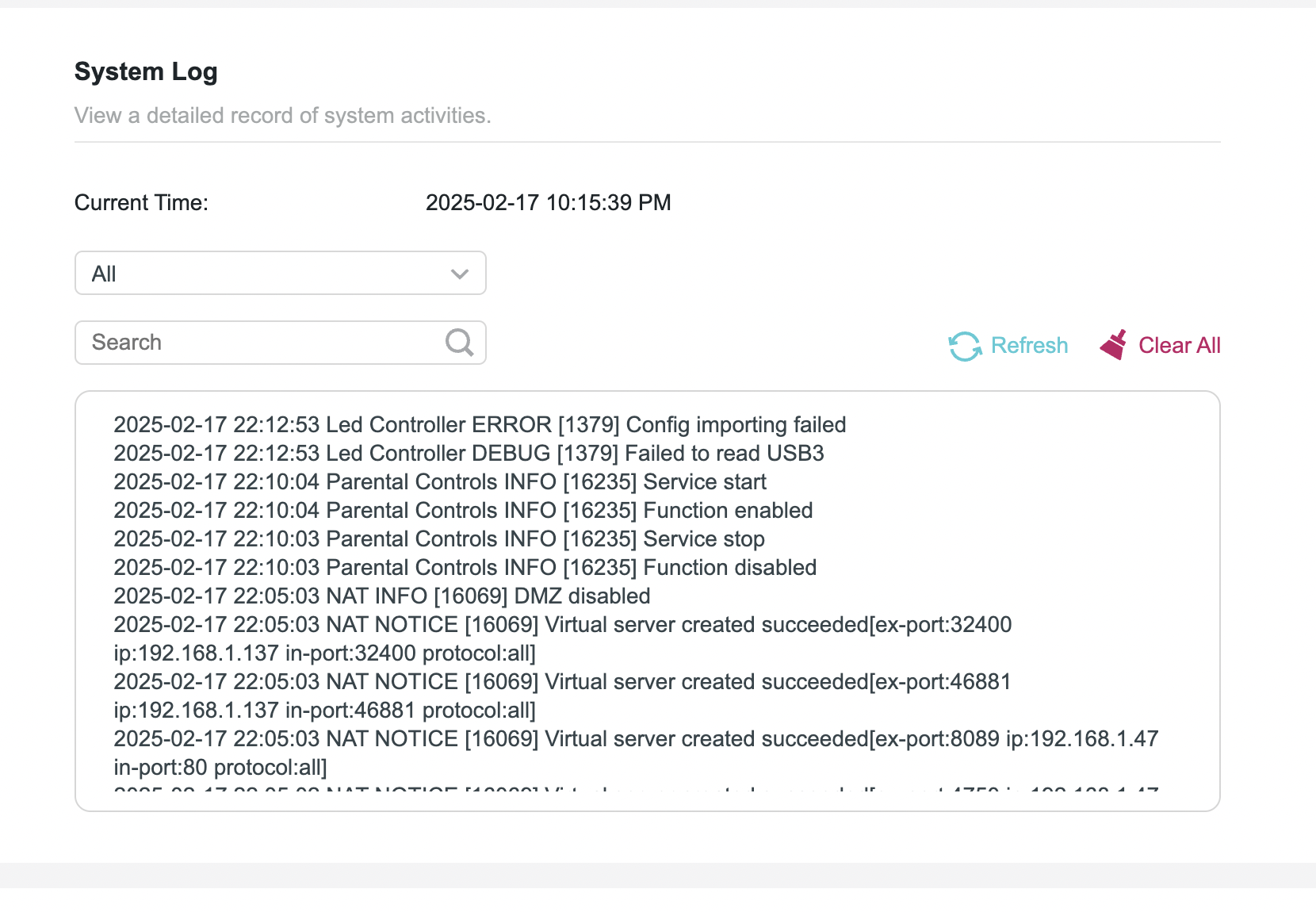 Caption
Caption- Copy Link
- Report Inappropriate Content
Dr_pepper wrote
After updating - none of my devices will connect to 5gh. I have 2.4/5 in smart mode. After upgrade no devices will connect to 5ghz. Have completely turned off MLO and 6ghz. Have also changed to remove "be" from mode on both 2.4 and 5.
2.4ghz
802.11 b/g/n/ax mixed
20/40 mhz
channel at auto
MU-MIMO off
5ghz
802.11 a/n/ac/ax mixed
20/40/80/160
channel auto
MU-MIMO off
Have tried various settings - no devices will connect to 5ghz even though they did previously.
I should note also - I have an enabled 2.4 IoT network.
Further edit - turn off smart connect and the 5ghz SSID doesn't even show as an option to any of my devices.
Looks like this firmware completely broke my 5ghz wifi.
Will be going back - will find another brand.
If I removed 2.4 from smart connect so the primary network is only 5ghz - NOTHING STILL CONNECTS. I'm one day away from my return with Amazon - not particularly impressed with this router at this point.
Last edit - I've turned off smart connect and renamed all SSIDs independently. The only ssid broadcast and visible from multiple clients is the 2.4 one. After a factory reset and using all default settings (other than turning off smart connect) there is no change. Only 2.4 band is broadcast/visible.
So for me at least after this update - I now have very expensive 2.4 ghz router.
@Dr_pepper Even after resetting to factory defaults, the 5G SSID is no longer broadcasting now after the firmware update?
Could you please confirm how you upgraded the firmware? Was there a power outage during the upgrade?
Are you still able to modify the 5G wireless settings on the BE800? If yes, please try modifying the wireless channel to a fixed one, then check again if you can see it on any device.
If everything was done correctly but the 5G still isn't broadcasting, I recommend contacting the reseller or local support for a replacement under the warranty policy. I'm here to help if you encounter any difficulties during that process.
- Copy Link
- Report Inappropriate Content
bjomol wrote
@Kevin_Z Tado internet bridge is connected to ethernet port 4 but as you can see from the attached picture the port registers nothing. I have moved Tado to a Xyzel 10gb switch so it is not a crisis but it would be nice if the error is fixed
@bjomol Understood. Please don't worry, our development team is working on a beta firmware, and I will share it with you as soon as it's ready.
- Copy Link
- Report Inappropriate Content
Information
Helpful: 5
Views: 17355
Replies: 137
