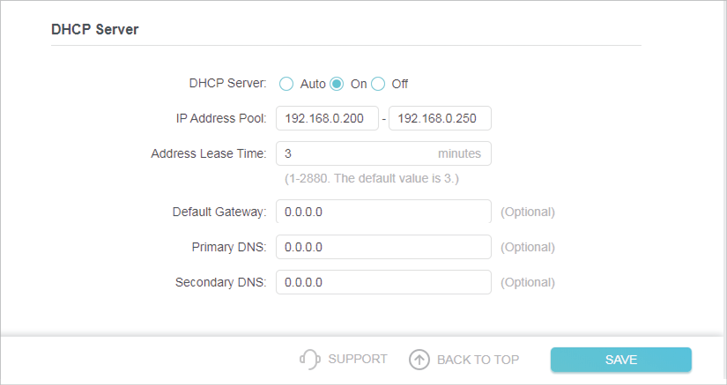NAS Disconnecting Regularly from Network through Extender
Hello! First time user, so please point out any issues you see with my setup or question.
HARDWARE: DS224+ Synology NAS (https://www.synology.com/en-us/products/DS224+), TP-Link RE220 (https://www.tp-link.com/us/home-networking/range-extender/re220/), Xfinity Xfi router/modem (xFi Advanced Gateway (XB7))
SETUP: Because my appt is small, I want to have my synology nas far away from where I sleep due to noise/lights, so I keep it in a closet on the first floor, while the router is on the second next to the only coax connection. In the closet, I have a TP-Link RE220 connecting to my router and serving up the ethernet port to my NAS. This all works great, and I have no issues with speed. When this is working, it works exactly as I want it to.
ISSUE: I use my NAS for two main things Plex and Synology Photos backup. About once a week either or both of these two services will no longer work on my client devices - smart TVs, phones, etc. Quick connect will also not work, but the local instance 10.0.0.x will. All the lights physically on the NAS also seem normal. I will log onto the NAS and there are some error notifications that show up:
22:20 Info - Enabled Port forwarding rules. Due to changes in default gateway settings, the feature of port forwarding has been enabled.
22:21 Critical - Disabled port forwarding rules. Due to changes in default gateway settings, the feature of port forwarding rules has been disabled. Please check your network settings.
22:22 Warning - Unable to reapply port forwarding rules. Port forwarding rules could not be reapplied. Please restart UPnP/NatPmP protocol on the router or restart the router.
These error messages aren't always in this order, but there's lots of them and it seems to correlate with when I expierence connection issues.
I haven't done basically any manual setup, it's all been done through the automated stuff, or watching a tutorial and following it for setup. I suspect this is related to the fact that I'm connecting through the TP link. Is there anything I need to enable to get this working regularly? Thanks!