Troubleshooting VPN Server Is Not Working Properly on TP-Link Wi-Fi Routers
Troubleshooting VPN Server Is Not Working Properly on TP-Link Wi-Fi Routers
Before following this thread for troubleshooting, please do confirm the VPN problem type based on VPN usage scenarios described here.
For VPN Client related issue on TP-Link Routers, please refer to this thread: VPN Client on Wi-Fi Router Is Not Working
For VPN Server related issue on TP-Link Routers, please refer to the following cases to troubleshoot.
Case 1: Remote phone/laptop fails to connect VPN Server
Step 1: Check the router’s WAN IP address to see if it is a public IP address

1) If it is not a public IP address, it means there is another router or NAT in front of the TP-Link router, which blocks the VPN connection, you will need to open a service port on the front router or NAT device for the VPN connection, and then change the private WAN IP address to your real public IP address in the .ovpn file (for OpenVPN) and .conf file (for WireGuard VPN).
For example, for OpenVPN, you could refer to Step 3 in this guide: How do I troubleshoot if the OpenVPN is not connecting
Note: If there is no any other NAT product in front of the TP-Link router, it means your ISP assigns a CGNAT IP address or private IP address to you, which will cause VPN Server, port forwarding etc. don't work, you need to contact your ISP to see if they could offer you a public IP address.
2) If it is a public IP address, please move to Step 2.
Note: If your WAN IP is public IP address but it is not static, please set up DDNS on the TP-Link router, or when the public IP changes, you will not be able to connect the VPN Server again without correcting the public IP address.
Step 2: For OpenVPN Server, please try to change the type from UDP to TCP
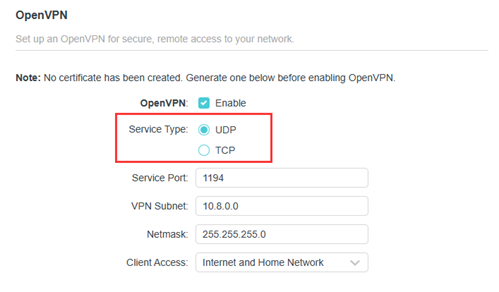
Step 3: Please make sure the VPN Client Software on your client device is installed and running under the ADMINISTRATOR Account.
Step 4: Ensure the same time settings on your VPN client device and the TP-Link router.
Step 5: Try disabling the firewall and security software on your VPN Client device
If the above steps still cannot solve the problem, please leave your comment or start a new thread and provide the following information for further troubleshooting:
1. Model no., hardware and firmware version of your TP-Link router, model no. of the VPN client device
2. Your specific network topology and what you want to achieve via VPN
3. The current problem phenomenon
4. The .ovpn file for OpenVPN or .conf file for WireGuard VPN, and screenshots of all VPN Settings
5. Log file of the VPN client if you have
Case 2: Remote devices connect the VPN Server successfully but cannot access internet any more
For this issue, please leave your comment or start a new thread and provide the following information:
1. Model no., hardware and firmware version of your TP-Link router, model no. of the VPN client device
2. The .ovpn file for OpenVPN or .conf file for WireGuard VPN, and screenshots of all VPN Settings
3. The current problem phenomenon
Case 3: Remote devices connect the VPN Server successfully but cannot access local resource of the VPN Server
Please refer to this guide for detailed troubleshooting: Why can’t I access or discover certain devices over VPN
Related Article:
Introduction and Configuration Guide of VPN Function on TP-Link Wireless Routers
Integration of VPN Services with Renowned Third-party VPN Providers NordVPN and SurfShark
- Copy Link
- Subscribe
- Bookmark
- Report Inappropriate Content
Kai21 wrote
...
3. The current problem phenomenonIm using the NordVPN OpenVPN settings and the UI says its connected and assigns and IP but the devices that are connected to the VPN are not able to connect to the internet.
Im currently located. I have tried with both my iPhone and Macbook laptop but they were both unsuccessful to connect. I used both the TCP and UDP .conf files that are available in the NordVPN website here https://nordvpn.com/servers/tools
Hi, maybe try another DNS. Like:
Alternative DNS via Google: 8.8.8.8 or 8.8.8.84;
Alternative DNS via OpenDNS: 208.67.222.222
- Copy Link
- Report Inappropriate Content
Yes, it seems that your main router does not get a public IP, so you need to set up port forwarding on the main router as well.
Please consult Service Provider for further help.
- Copy Link
- Report Inappropriate Content
Hi i try to change DNS but isnt work!!
i download another credential .ovpn but isnt work to

and this is the credential
- Copy Link
- Report Inappropriate Content
Hi @Betho,
If you're experiencing problems with the VPN Server/Client feature, we recommend reviewing the following troubleshooting articles for assistance:
For VPN Client issue on TP-Link Router: https://community.tp-link.com/en/home/forum/topic/270268
If the problem persists, please provide the relevant information in the troubleshooting guide and send email to support.forum@tp-link.com, attaching Forum ID 653446 and details, and we will have a dedicated person to assist in analysis and follow-up.
- Copy Link
- Report Inappropriate Content
Information
Helpful: 2
Views: 8491
Replies: 14

