Solution Archer AX20 Drops Internet Connection Since 1/7/2022 [RESOLVED]
2022/10/13 Update:
This issue described in this article has been addressed and fixed within the latest official firmware, please check for the updates on the router web GUI or via the Tether App, or download and install the latest official version from the local website.
Moderation note: This topic will be closed for further comments or replies. You can use the search bar to find a similar topic, or Start a New Thread if you have similar issues or inquiries.
--------------------------------------------------------------------------------------
This Article Applies to:
Archer AX10_V1.0/v1.20
Archer AX1500_V1.0
Archer AX1500_V1.20
Archer AX73_V1.0
Archer AX72_V1.0
Archer AX20_V1.0/V1.20
Archer AX20_V2.0
Archer AX1800_V1.20/V2.0
Archer AX21_V1.20/V2.0
Archer AX90_V1.0
Archer AX55_V1.0
Archer AX3200_V1.0
Archer C6U(EU)_V1.0
Issue Description/Phenomenon:
Some customers report that the router keeps dropping from the internet/modem since 1/7/2022, some mentioned this happens after they upgrade the router firmware to the latest 210901, the internet LED on the router would turn red/amber. This can be temporarily fixed by rebooting, power cycling, or releasing and renewing the WAN IP address on the router web GUI. If this is what you experienced with the Archer router recently, please continue reading on.
Available Solutions:
We here provide a beta firmware for the Archer router that aims to resolve the dropping issue, please give it a go, and let the community know if it works.
Download link (Updated on 2022-1-29):
Note: Be sure you have read the Terms and Conditions for TP-Link Beta Firmware before proceeding!
Updated on 2022-1-29:
The official firmware has been released for the following models already, please check for the updates on the router web GUI or via the Tether app.
Archer AX10_V1.0/v1.20
Archer AX1500_V1.0
Archer AX1500_V1.20
Archer AX73_V1.0
Archer AX72_V1.0
Archer AX20_V1.0/V1.20
Archer AX20(US)_V2.0
Archer AX20(EU)_V2.0 (Be aware that this official version is not available now from the router web or the download website, we provide an early release here in the community for those who have installed the previous version and have an issue with the 5GHz connection.)
Archer AX1800_V1.20/V2.0
Archer AX21_V1.20/V2.0
Archer AX90_V1.0
Archer AX55_V1.0
Archer AX3200_V1.0
How to upgrade the router firmware, please follow this guide.
If the dropping issue persists after performing the firmware update as mentioned above, it is suggested to comment below, or email support.forum@tp-link.com with the subject [Forum ID 521268] Archer AX20 Drops Internet Connection Since 1/7/2022. In either case, be sure to provide the following information:
1. Who is your ISP? What's the model of the modem?
2. Save and email the System Log on the router (System Tools > System Log). Don't reboot the router, if the internet doesn't recover automatically, please login to the router page, go to Advanced > Network > Internet, click on the Connect/Disconnect to recover the connection on the router.
- Copy Link
- Subscribe
- Bookmark
- Report Inappropriate Content
@skoober18 I will definitely downgrade then.
Thank you for your time. ![]()
- Copy Link
- Report Inappropriate Content
Thanks for reaching out to us.
What do you mean by Archer AX73 is not able to connect to SONY BRAVIA? Do you mean that Wi-Fi can't be connected or Wi-Fi is connected but there is no internet? And do you get any error message on your SONY BRAVIA?
Below are suggestions. Hope they can help you.
1.Check settings on your SONY BRAVIA and see if you have set static IP. If there is a static IP which is in a different subnet, then your SONY BRAVIA will not be able to connect to Archer AX73. You can change the network settings to dynamic IP to let SONY BRAVIA to get IP automatically from Archer AX73 or set a static IP which is in the same subnet with Archer AX73 such as 192.168.0.200 for your SONY BRAVIA.
2. Turn off smart connection on web management page.
Login to web management page>>go to Advanced>>Wireless>>Wireless Settings>>disable smart connect>>check if your SONY BRAVIA can connect to 2.4G or 5G Wi-Fi.
3. In wireless settings page, change the 2.4Ghz mode to “802.11 b/g/n mixed”; change the 2.4Ghz channel width to “20Mhz”, try multiple channels (1/6/11) and see if it helps.
- Copy Link
- Report Inappropriate Content
Hi, thanks for your feedback about our latest firmware issue.
Downgrading to previous firmware does not void our warranty. Don't worry. And since after you upgraded to the final firmware, the dropping issue persists, so we would like to escalate your case to the support engineers, and they will help follow it up, if you are willing to do further analysis, please check your inbox and respond.
- Copy Link
- Report Inappropriate Content
Local Access: Failed
Internet Access: Failed
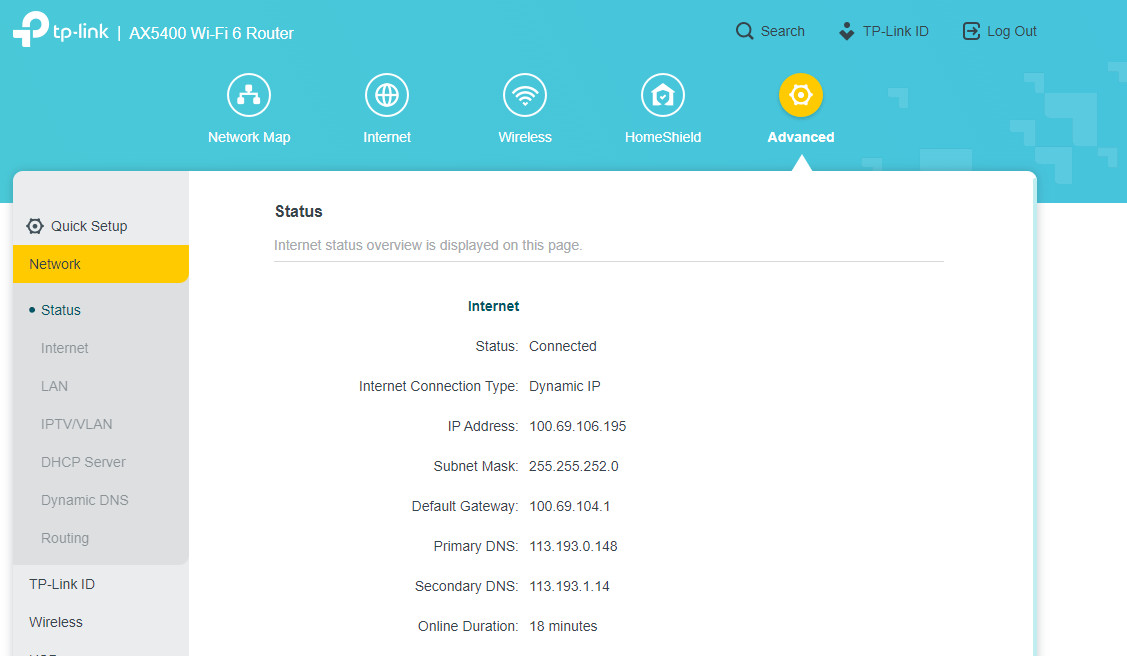
- Copy Link
- Report Inappropriate Content
Thanks for your information.
If the LAN IP of your Archer AX73 is still 192.168.0.1, then you can try the following IP settings on your SONY TV:
IP: 192.168.0.200
Subnet mask: 255.255.255.0
Gateway : 192.168.0.1
DNS : 8 8 8 8
Secondary DNS 8 8 4 4
Since your SONY TV is produced in 2017, I am afraid it does not support 802.11ax protocol. You may also try other two methods to disable smart connect and change 2.4G settings and see if it helps.
- Copy Link
- Report Inappropriate Content
Actually at present i dont have any device which can support wifi 6 and so i dont requried to use AX.
Can we setup guest network with 2.4gh specially for tv so that we can keep active smart connection too ? Is it possible ?
You told to use Subnet mask: 255.255.255.0 but in router it show 255.255.252.0 so is it ok to use 255.255.255.0?
- Copy Link
- Report Inappropriate Content
Yes, that's okay to set up guest network with 2.4gh specially for tv. You may have a try.
255.255.252.0 on your screenshot is for the WAN connection, but now you are setting IP for the client inside LAN, so it is okay to set 255.255.255.0 for your SONY TV.
- Copy Link
- Report Inappropriate Content
And what should i set Channel Width and channel# in case of 2.4ghz?. I tried as you suggested and, now sometimes it connect and sometimes not. Just remind that my TV is not far away. It is just away approx 5 meter only without any wall. Can there be issue of channel width/channel ? Becausei am living in apartment.

- Copy Link
- Report Inappropriate Content
Hi @Atul2 you can try 20MHz for channel width and try 1, 6, 11 for channel.
Or you can download Wi-Fi analyzer application on your phone. Through this app, you can find the most uncrowded channel.
- Copy Link
- Report Inappropriate Content
@Kevin_Z i've been having the exact same issue with the ax20 wifi dropping going slow or weak etc i updated to the beta version and it seemed to completely solve the problem
- Copy Link
- Report Inappropriate Content
Information
Helpful: 0
Views: 30973
Replies: 125
Voters 0
No one has voted for it yet.
