High Speed Mode - no enable/disable tick box
I can't see how to enable/disable High Speed mode.
On both the Tether App and on the web interface, I only have two options AUTO or MANUAL. According to the image below and everything I can find in help sections on the support pages, there should also be a tick box for ENABLE, but I don't have that. Help please!!
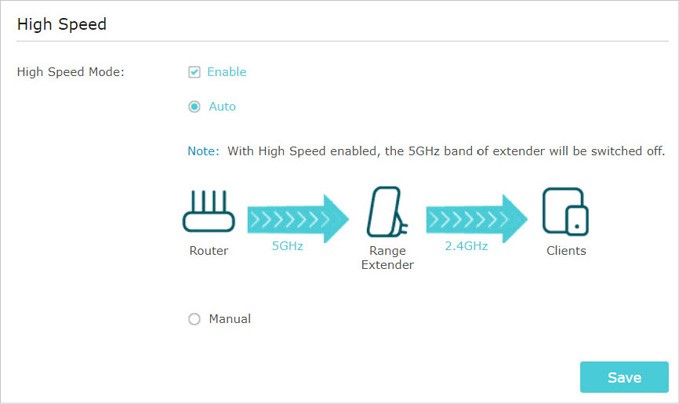
- Copy Link
- Subscribe
- Bookmark
- Report Inappropriate Content
Hi,
I think TP-Link must have changed the way it works on some extender models, but neglected to adapt the wording in the user interface and also the user guides accordingly.
Setting High Speed Mode to "Auto (Recommended)", which is the default, results in my RE305 extender continuously transmitting on both bands, therefore 2.4 GHz client devices as well as 5 GHz client devices can connect at any given time.
Although, it appears to me that when on the setting "Auto (Recommended)" the extender dynamically tries to select the most efficient band for the data transfer between the Router and the Range Extender. Maybe that's what is meant by "Auto" now?
Setting High Speed Mode to "Manual" and then "Transmit only the 2.4GHz band" directly switches off the extender's 5 GHz SSID and selecting "Transmit only the 5GHz band" directly switches off the extender's 2.4 GHz SSID. There is no need to "enable" or "disable" High Speed separately somewhere.
Obviously there is no way to switch off High Speed Mode completely in these extender models.
- Copy Link
- Report Inappropriate Content
Hi,
I think TP-Link must have changed the way it works on some extender models, but neglected to adapt the wording in the user interface and also the user guides accordingly.
Setting High Speed Mode to "Auto (Recommended)", which is the default, results in my RE305 extender continuously transmitting on both bands, therefore 2.4 GHz client devices as well as 5 GHz client devices can connect at any given time.
Although, it appears to me that when on the setting "Auto (Recommended)" the extender dynamically tries to select the most efficient band for the data transfer between the Router and the Range Extender. Maybe that's what is meant by "Auto" now?
Setting High Speed Mode to "Manual" and then "Transmit only the 2.4GHz band" directly switches off the extender's 5 GHz SSID and selecting "Transmit only the 5GHz band" directly switches off the extender's 2.4 GHz SSID. There is no need to "enable" or "disable" High Speed separately somewhere.
Obviously there is no way to switch off High Speed Mode completely in these extender models.
- Copy Link
- Report Inappropriate Content
Thanks so much, @woozle, for this detailed and reassuring reply. Much appreciated.
- Copy Link
- Report Inappropriate Content
Information
Helpful: 0
Views: 2115
Replies: 2
Voters 0
No one has voted for it yet.
