Configuration Guide Deco EasyMesh Configuration Guide
Deco EasyMesh Compatible models:
| Deco X50/X55_V1 | Version 1.6.7 and above |
| Deco X50/X55_V1.2 | Version 1.4.5 and above *** The Deco X50/X55(US)_1.4.6 hasn't added EasyMesh yet. |
Deco EasyMesh allows you to link the Deco and other EasyMesh-compatible devices to form a united mesh network. It helps further expand the wireless coverage.
Note:
1. Make sure the routers or extenders to be added support EasyMesh. Firmware upgrades may be required for certain models. Please check the user manual or ask the manufacturer before configuration.
>>TP-Link EasyMesh Device List
There are two methods to enable Deco EasyMesh:

Note:
1. Some advanced functions might not be available when Deco works as an EasyMesh extender, such as network dial-up, HomeShield/Parental Controls/QoS, etc.
2. When "Add a Deco to the existing EasyMesh Network", Deco's original network will be reset and all data will be cleared. It will copy the network settings from the EasyMesh network and will adopt its network name and password. You may need to manually connect your phone/tablet to the new EasyMesh Wi-Fi.
Set Deco as EasyMesh Controller
Configuration Steps:
1. Make sure the Deco has already been configured first on the Deco APP.
2. Click "+" on the top right and choose "Add EasyMesh Nodes".
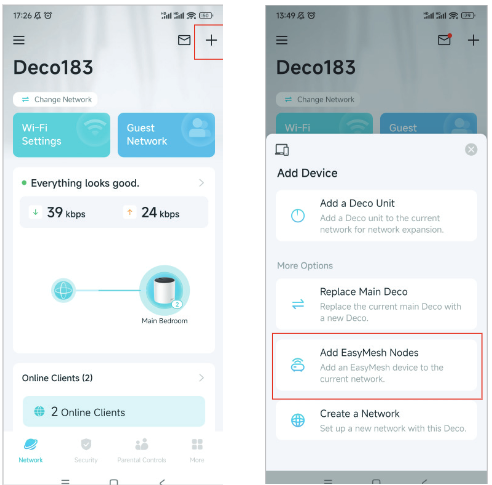
3. Connect the EasyMesh device via the WPS button or Ethernet cable.
-
via the WPS button

-
via an Ethernet cable

Set Deco as EasyMesh Agent
Configuration Steps:
1. Make sure the Deco has already been configured first on the Deco APP.
2. Go to More > Advanced > EasyMesh and select "Add Deco to an existing EasyMesh network".
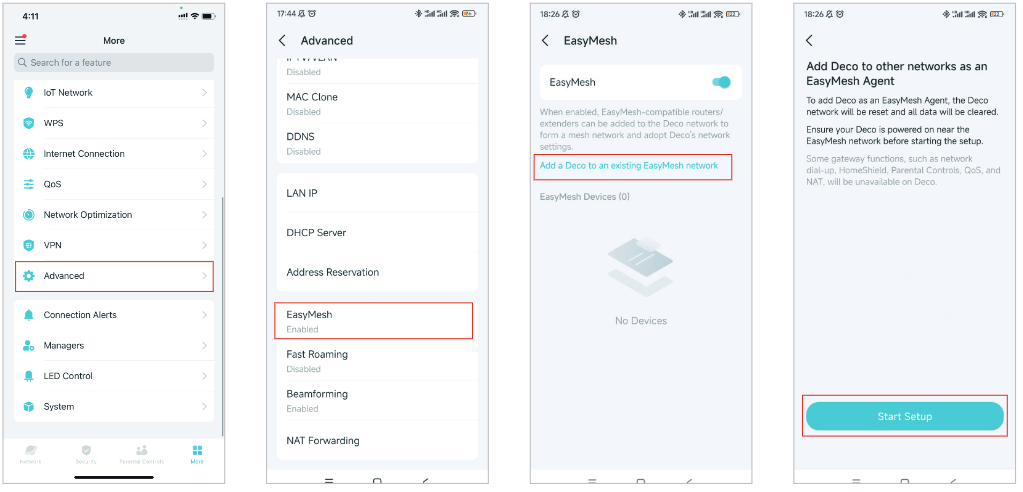
3. Connect to the EasyMesh device via the WPS button or Ethernet cable.
(The steps are quite similar to the "Add EasyMesh Devices to the Deco Network")
After establishing an EasyMesh network, you can view the EasyMesh routers/extenders network status and connected clients directly through the Deco APP.
Note:
1. Removing Deco from the EasyMesh network will reset it to factory settings. For some devices, you may need to reset Deco manually before removing it.
2. To change the advanced settings on the EasyMesh router, users need to access its individual management interface.

Q&A
Q: What if Deco fails to work as an EasyMesh controller/Agent?
A: When setting Deco as EasyMesh controller and the agent can't be added to the Deco network,
- Try to put the EasyMesh agent next to the Deco during setup and confirm the agent is in pairing mode(Factory reset the EasyMesh agent once if it has been configured before).
- If the EasyMesh agent supports Ethernet Backahul, it is also recommended to connect to Deco via an Ethernet cable if the wireless connection fails to find the EasyMesh agent.
When setting Deco as an EasyMesh Agent,
- Deco needs to be set up through the Deco APP first in order to have the "EasyMesh" entrance.
- Then, during the EasyMesh configuration, please put the Deco next to the EasyMesh controller.
- If you have an Archer EasyMesh router that supports Ethernet Backhaul, it is also recommended to connect Deco directly via an Ethernet cable to complete the setup.
Q: Can Deco work with other brands EasyMesh devices?
A: EasyMesh is an open-source Mesh technology architecture. Theoretically, TP-Link EasyMesh Routers are compatible with other manufacturers' EasyMesh products. However, EasyMesh networking methods can vary based on the manufacturers' design. we highly recommend using TP-Link EasyMesh products together to achieve better performance and full compatibility.
If you have tested other brands EasyMesh devices that can't work with Deco, please feel free to comment below with the model number and error messages during the configuration, then please also submit the Deco APP log: How to submit Deco APP log
