Guidelines Tips For Efficiently Reporting an Issue (or Asking a Question) In The Community.
Hey there!
Whether you are a seasoned pro or a newbie within our Community, welcome!
This post will help make the most out of your Community experience.
If you think it's helpful, knock me by clicking on the positive triangle icon below.
1. Do a Search Before Posting
Before posting, try doing a search in the Community Search Field to see if the issue has been reported previously. If yes, add more details, not just "I have the same problem" and nothing else. If the thread is older than six months, please start a new thread as conditions may have changed within that time span (new software release, new hardware versions, etc.).

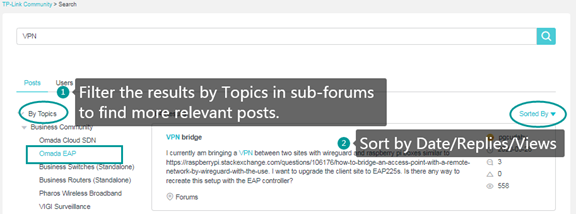
2. Be Specific When Posting
When you decide to report an issue, it is essential to provide as much detail as possible in order to better investigate the issue and receive the best possible response from the community.
a. Use A Descriptive Title
A title with more details like model, error, or other descriptive information helps others understand what your topic is about, which is more likely to grab the attention of like-minded people and receive a quick response. For instance, “Wifi Range extender” isn't that clear, while "RE300 extender failed to connect to the TP-Link router" is much better.
b. Describe The Issue As Detailed As Possible
Here is the information you could include to get better help with your case:
-
Products Info - inform the Model number, Hardware and firmware version of your TP-Link products.
-
Share your Goal to ensure that others who are reading your question will know what you are ultimately trying to accomplish. This is important as sometimes the exact feature or function isn’t always possible, but there may be a creative workaround that gets you to the results you want.
-
Describe the Roadblock to show what is preventing you from accomplishing your goal, and where you are running into this issue.
-
Provide Examples with Screenshots, Videos, and as many specifics as possible when explaining your issue or question. This is the key!
-
Add the Detail around what you are experiencing, how to trigger or reproduce the issue, how often it happens, things that you have already tried, and any other relevant information you'd like to mention.
3. Mark Answers as “Recommended Solution”
If someone from the community has provided a response that solved your issue or helped answer your question, please mark it as a Recommended Solution. This lets others know that the solution was helpful, and also ensures that it is surfaced in the Search results properly.
 Additional Tips For Searching:
Additional Tips For Searching:
(1) Hard to find a solution? Try navigating to the Home Page of the Sub-forum and view the posts at the top, where you may find some Solutions to known issues, Troubleshooting guides on a certain issue, New Firmware released adding new features, and Configuration Guide for critical functions.

(2) Going through a thread with pages of replies? Try navigating to Page 1 of the thread and see if a ‘Recommended Solution’ has been marked. If yes, check the Recommended Solution of a thread first, this helps you quickly find the solution or suggestion to the issue discussed in the thread.

 Additional Tips For Replying to Posts:
Additional Tips For Replying to Posts:
- (1) Remain On Topic.
If you have irrelevant issues to report (or irrelevant questions to ask), please Start a New Thread so that others who have the same issue (or question) are more likely to find your topic easily by title and join the discussion.
- (2) Be Kind, Courteous, and Patient.
Different people have differing levels of experience with products and may need some extra assistance clarifying their issues.
 Additional Tips For Reporting Security Issues:
Additional Tips For Reporting Security Issues:
At TP-Link, customer security comes first. To report Security Issues regarding TP-Link products, please follow the situation below and submit the feedback HERE.
-
(1) To submit security-related inquiries, click Contact Technical Support where our support engineers will help look into your concerns personally and assist you with a high priority.
-
(2) To report Product Security or Vulnerability issues, click Submit Security Feedback where your information will be handled by our network security engineers, and you can expect a reply in 1-3 business days.
Now you should be ready to start the voyage in the TP-Link Community! See you soon in the forums~
