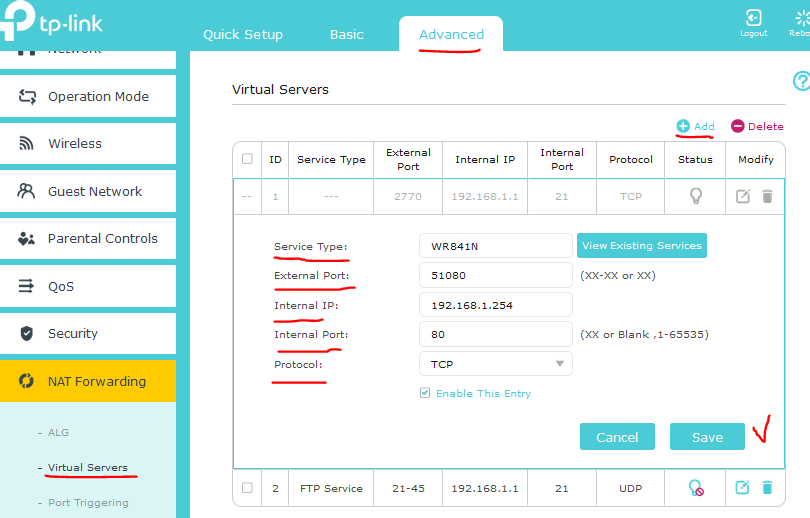@adtdata
Make sure that you're with the latest FW for your device first.
I presume you have configured port-forwarding on your main router to 841N LAN IP address on port 80:
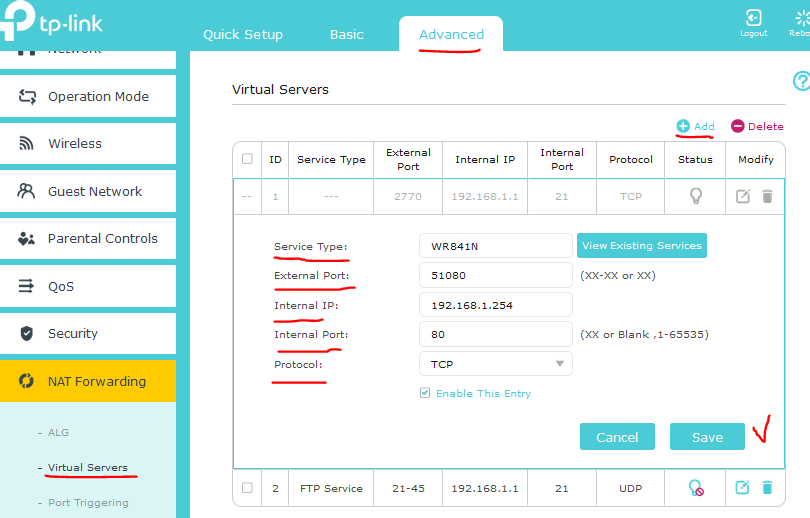
Then try using http://<your public IP address>:51080 to access the 841N (given your 841N LAN IP address is 192.168.1.254 - example above).
The other way is to try using the Tether app for that but keep in mind the following:
"Q7: Does Tether work if my TP-Link devices work as Access Point?
A: Currently, only some TP-Link Wi-Fi routers or range extenders support Tether App under access point mode. If your Tether App cannot detect your TP-Link device working as access point mode or just detect your TP-Link device as an unknown device, I am afraid that your TP-Link device cannot support this feature yet. You may contact TP-Link Technical Support to get more info."
Apart from these two there's no other way to do that except using a VPN server on your main router (if that's possible).