Troubleshooting Failed to connect some devices to TP-Link wireless router, but all the others work properly?
Sometimes, you may find that the TP-Link router works well, but there is a specific client that failed to connect to the Wi-Fi (like a smart TV/Printer/Playstation Speaker/Thermostat), even though all other wireless devices work properly. This article will provide you with some suggestions for this kind of issue.
Part 1: On TP-Link wireless router, please check the following settings:
1. Double confirm the wireless network name and wireless password on TP-Link Router.
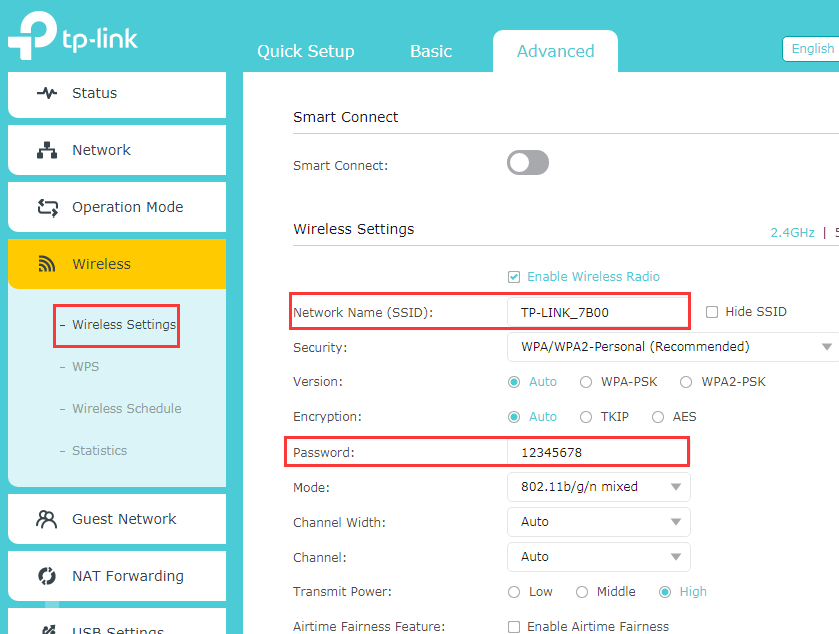
2. Check whether there are special settings on the wireless router, like Access Control, MAC filtering, if yes, please make sure the device that cannot connect wireless is not in the blacklist.

3. Check wireless settings > Mode, change from 802.11n only to 802.11g/n mixed or 802.11b/g/n mixed.

4. Try to change the wireless channel on the router as 1 or 6 or 11 instead of Auto.
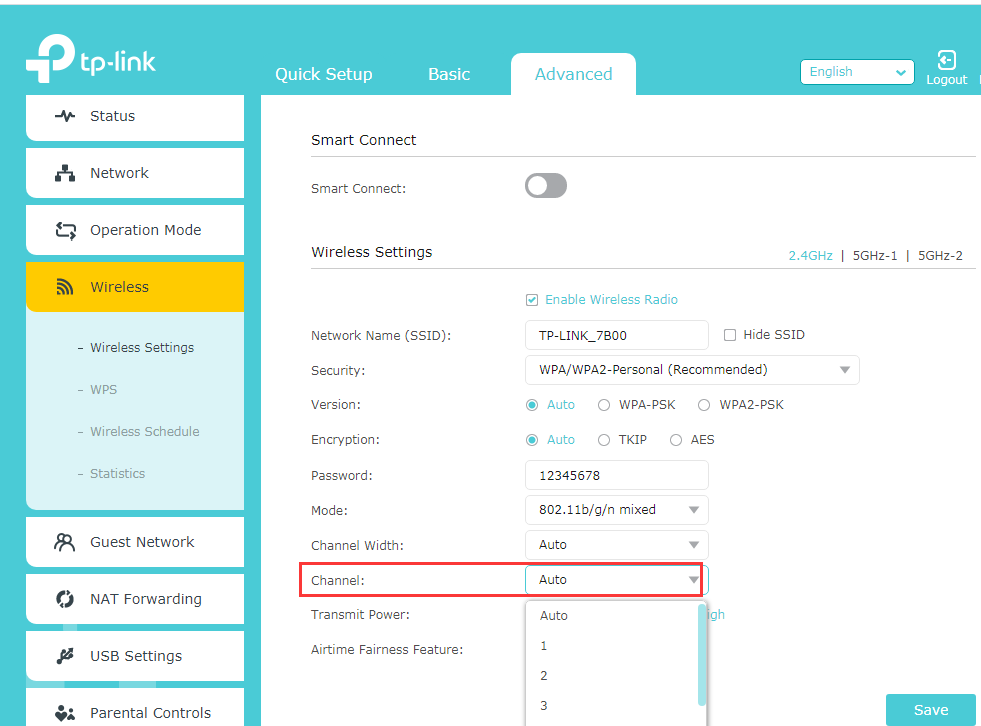
5. Check wireless security encryption about the client, some devices only work better with WPA-PSK-TKIP encryption, like Vizio TV, so we can change the Encryption from Auto to AES or TKIP. Also, WEP security is not recommended.

Part 2: On the client's end, please do the following basic troubleshooting:
1. Make sure the DHCP is turned on.
DHCP (Dynamic Host Configuration Protocol) is a setting that ensures the clients can get the information it needs from your wireless router to connect to the internet.
For example, on Epson Printer, you can login to the printer set-up screen, then change the “Get IP Address” setting to “Auto”, then submit.

2. Make sure the client receives a very good signal from the wireless router. For example, on Apple TV, it shows signal strength as below, you could also check on your client.

3. Power cycle your wireless client and Router
This is pretty simple. All you need to do is just unplug your client, your modem, and your wireless router from the power. It’s not enough to just turn them off. You need to disconnect them from the power outlet. Leave everything unplugged for at least 60 seconds. Then reconnect your modem and router to the power first. Gives these a few moments to power up, when all the lights are normal on the modem and router, then plug the client and power it on.
4. You can contact the technical support of the client to reset the device to factory settings or update the firmware.
- Copy Link
- Subscribe
- Bookmark
- Report Inappropriate Content
How to extend range if my router does not have the range extender option?. The thing is I have an old router and a new router. My new router creates problem from time to time but my old one is so old that it works fibe as the old routers are good as the hardware they used before lonf time ago were good. Now a days they use cheap boards and cheap hardwares and people have to suffer for that. The thing is the old router that I got is amazing and stable but the new one has the range extender option which my old router lacks. Even my old router do not have an antenna but my new router has 3 antenna still the signal of the old router is far more good than the new one. So what I am trying to say is that both of my roter is of tp link and I want to use the new router as the bacis line and the old one as a wifi extender. The old one do not have the extender option, so what can I do to make my old router the extender?. I really want to use my old router as an extender as it is so good and I want to connect that router in my room so that have the best speed.
- Copy Link
- Report Inappropriate Content
Hello, I also have this problem, that my Wifi Router does not connect to only a few devices. Especially the playstation and the google home system are the problems here. What can I do to solve it?
- Copy Link
- Report Inappropriate Content
@Kevin_Z Thanks Kevin, I was having problems connecting Kindle Paperwhites to a MR600 with a new Simcard. followed the instructions and now works a treat!
Kevin_Z wrote
Sometimes, you may find that the TP-Link router works well, but there is a specific client failed to connect to the Wi-Fi (like smart TV/Printer/Playstation Speaker/Thermostat), even all other wireless devices work properly. This article will provide you some suggestions for this kind of issue.
Part 1: On TP-Link wireless router, please check the following settings:
1. Double confirm the wireless network name and wireless password on TP-Link Router.

2. Check whether there are special settings on the wireless router, like Access Control, MAC filtering, if yes, please make sure the device that cannot connect wireless is not in the blacklist.

3. Check wireless settings—Mode, change from 802.11n only to 802.11g/n mixed or 802.11b/g/n mixed.

4. Try to change the wireless channel on the router as 1 or 6 or 11 instead of Auto.

5. Check wireless security encryption about the client, some device only can work better with WPA-PSK-TKIP encryption, like Vizio TV, so we can change the Encryption from Auto to AES or TKIP. Also, WEP security is not recommended.

Part 2: On the client's end, please do the following basic troubleshooting:
1. Make sure the DHCP is turned on.
DHCP (Dynamic Host Configuration Protocol) is a setting that ensures the clients can get information it needs from your wireless router to connect to the internet.
For example, on Epson Printer, customer can log in the printer set-up screen, then change “Get IP Address” setting to “Auto”, then submit.
2. Make sure the client receives a very good signal from the wireless router. For example, on Apple TV, it shows signal strength as below, you could also check on your client.
3. Power cycle your wireless client and Router
This is pretty simple. All you need to do is just unplug your client, your modem, and your wireless router from the power. It’s not enough to just turn them off. You need to disconnect them from the power outlet. Leave everything unplugged for at least 60 seconds. Then reconnect your modem and router to the power first. Gives these a few moments to power up, when all the lights are normal on modem and router, then plug the client and power it on.
4. You can contact the technical support of the client to reset the device as factory settings or update the firmware.
- Copy Link
- Report Inappropriate Content
@Kevin_Z this helped me connect to my Lenovo thinkpad - loved the screenshots - thank you!!!
- Copy Link
- Report Inappropriate Content
I searched on every forum on internet and eventually end up fixing this by turning on the WiFi scan throttling.
- Copy Link
- Report Inappropriate Content
solved no internet though connected
go to
Advanced page
side menu select Security
then select ip & mac filtering
select ip & mac binding to on position blue must show
then in the first list the arp list, use the delete icon in blue on the right and delete all greyed out bind items, ( this is the duplicate items blocking you out ) then click refresh and voila internet restored!
- Copy Link
- Report Inappropriate Content
Hello everyone I have facing problem with my DP link router TL-WR840N version .5
It's not working I don't know what happened with her front of my house family the every time see me and they also having my routed password that's why I change my password but I change my password after that it's not working I don't know what happened
- Copy Link
- Report Inappropriate Content
@Kevin_Z Has anyone had the issues where iphones connect no problem but when using the same password on nest theromstats and samsumng smart tvs get "failed to connect password incorrect"
- Copy Link
- Report Inappropriate Content
RPL121Chelsea wrote
@Kevin_Z Has anyone had the issues where iphones connect no problem but when using the same password on nest theromstats and samsumng smart tvs get "failed to connect password incorrect"
What's the model number of your TP-Link device? Please check and ensure you're using the correct wireless password on the device.
You can refer to this FAQ to find the wireless password.
- Copy Link
- Report Inappropriate Content
Information
Helpful: 7
Views: 107266
Replies: 39
