Latest firmware (version 1.3.1) with new features for Deco M5 is available now
Hi All,
A new firmware (version 1.3.1) for Deco M5 has been released. The new release has fixed the Wi-Fi dropout issue with the 1.2.8 version and added some new amazing features.
Notes:
1. Please update the Deco App to the latest version in order to use new features.
2. If there are other Deco models in your Deco network, you may miss some new features till other models release updates in the near future.
3. Currently the new firmware is partially released. Thus, it’s normal that not all the users will be able to receive the update. But don’t worry, it will be released publicly soon within a week.
New Features and Enhancements
1. Added smart home hub feature and supported to manage Kasa devices (lights/plugs/switches) and Philips Hue lights (hue bridge required) in Deco app.
Before you use this feature, please connect the smart devices to the Deco network at first. Then tap on the ‘+’ at the top right corner in Deco app and select the smart devices to add.

After done, you will be able to control your smart devices directly in Deco app.
For example, if you add a Kasa smart light bulb in Deco app, you will be able to turn on/off the bulb, view its energy/time usages, change its brightness and color directly in Deco app.

2. Added Shortcut and Automation features.
Shortcut: Execute an action with one tap in the app. You could create a specific action for devices connected to the Deco network, including common network devices and smart devices. Once a shortcut is created, it will show as an icon on the Shortcut page in the app. Simply tap this icon to make the shortcut take effect.
Automation: You can create a Trigger and an Action for specific devices and make it take effect in the defined time period. Once the Trigger happens, then the Action will be executed automatically without a manual tap in the Deco app.
You can refer to the following FAQs for more detailed information.
How to use Shortcut function in Deco app?
How to use Automation function in Deco app?

3. Displayed which client is connected to which deco and which Wi-Fi band.
On the dashboard of Deco app, tap one of the client devices and click the “>” icon besides the device name. Then you will enter the detailed page of the device, on which you can see which Deco and which band the device is connected to.

4. Displayed how Decos are connected to each other.
Tap Internet, then select one of the Deco units and you will be able to view its IP address, clients connected to it and how it’s connected to the front-end Deco unit.

5. Added support for IPTV Bridge mode and Custom mode.
If you enable IPTV feature, the other Ethernet port of the main Deco will be set as IPTV port and won’t provide normal internet service any more. In this case, you need to connect an IPTV device such as a TV set-top-box to this port

6. Added more options for notification feature.
On the dashboard page in Deco app, tap More -> Advanced -> Notification. Then you can find more notification options in the list. Just tap on each option to view its detailed explanation.
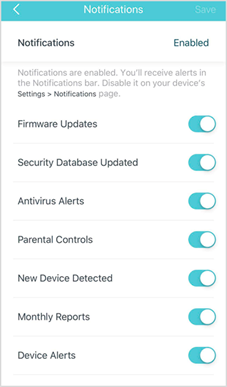
7. Added web UI, which can be visited via tplinkdeco.net in the browser.
Make sure your device is connected to Deco’s local network, then open a browser and enter tplinkdeco.net in the address bar to visit Deco’s web UI.

You could also access the webpage via Deco’s LAN IP address, which is 192.168.68.1 by default. If you have changed the LAN IP address, please use the one you changed instead.

On the web management page, you can view Deco’s network map, connected clients, Wi-Fi settings, etc.


Under the Advanced tap, you can also upgrade firmware, view system logs and change Deco’s time settings.
Note: It’s not allowed to downgrade to the previous firmware version through web UI.
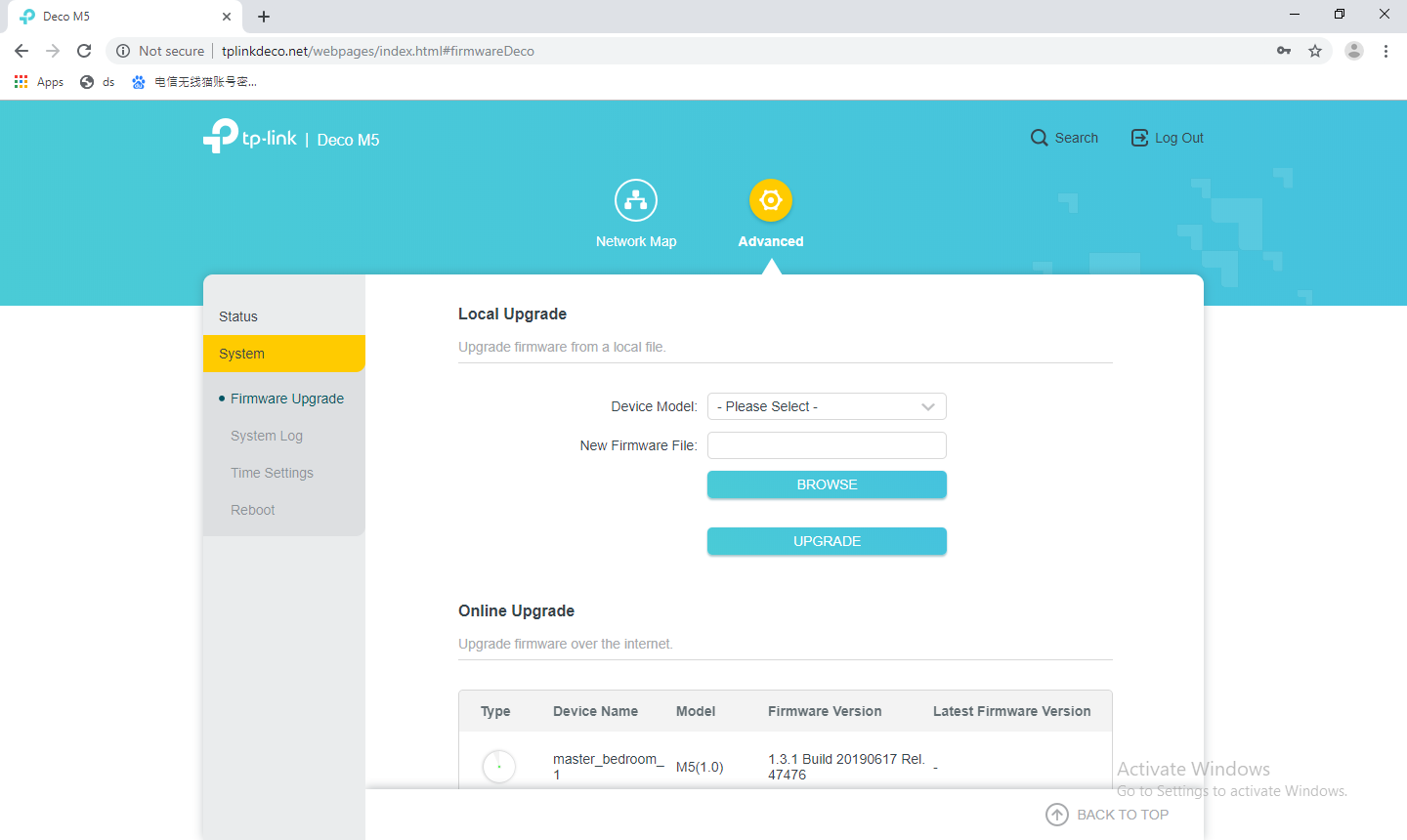
8. Added IPv6 firewall rules feature.
To ensure the network security of the system, Deco has IPv6 firewall enabled by default, which will block any IPv6 connection from the external network. And the IPv6 firewall rules allow specific devices to access the specified services in the Deco network through IPv6 connection. This IPv6 firewall rules feature is similar to the port forwarding feature of IPv4.
Open Deco app, tap More -> Advanced -> IPv6 -> Firewall. Then you can add the rule you want.

9. Supported up to 64 entries each for Address Reservation and Port Forwarding.
- Copy Link
- Subscribe
- Bookmark
- Report Inappropriate Content
Will the public release cover M9 Plus?
- Copy Link
- Report Inappropriate Content
- Copy Link
- Report Inappropriate Content
Regarding "4. Displayed how Decos are connected to each other." Does this mean we can finally view whether our Deco is connected via Ethernet backhaul vs WiFi backhaul? In your screenshot example "signal source" is listed as "living room" with 2/3 bars WiFi, I assume this impies WiFi backhaul is in use...
What should we expect to see if Ethernet backhaul is working? Could you provide a screenshot example of ethernet backhaul as active?
- Copy Link
- Report Inappropriate Content
Please update the firmware of M4 as soon as possible. To show which wifi band is connected and the WEBUI function are essential to the router.
Please also allow the user to choose which band (e.g. 2.4 GHz or 5 GHz), to be connected. The internet speed is slow as it always connected to 2.4 GHz instead of 5GHz. Thanks
- Copy Link
- Report Inappropriate Content
@Vindel @Alan062 The new features for Deco M4 and M9 Plus will release soon after Deco M5's public release.
@Dayfat Thanks for pointing the spelling error. Will fix it in next release.
@EnsignRam If it doesn't show Wi-Fi bars there, then it means they're connected via Ethernet Backhaul.
- Copy Link
- Report Inappropriate Content
Is the option to change channel + width finally present in 1.3.1?
Also please change the 2.4Ghz default channel width to 20MHz instead of 40Mhz.
IMO it would make more sense to fix these basic shortcomings before adding new functionality (Smart Home).
- Copy Link
- Report Inappropriate Content
Hi all,
Looking to pick these up soon. Any chance of TP link looking to implement MER /DHCP Option 61 into the router mode of these devices? I think a lot of (UK) Sky and NowTV customers would love to see this nativley in a mesh unit to avoid using a seperate router (if i understand the technology correctly).
- Copy Link
- Report Inappropriate Content
Have tried to phone the tech support but they just sent me a picture guide to use the app
i did explain that I had just had a system failure red lights on lol deco m5 but I have got them back up . I checked the up The update page in the app still 128
but I note all thre of the deco,s say EU 2.2 , bought from amazon in the uk
i had a look on the firmware page of the tplink site and note the firmware bin file is there to dl but how in the blue blazers do I use it as I am fed up with the drop outs
- Copy Link
- Report Inappropriate Content
Stuarth, I think from what TP-Link are saying the firmware will be released this week for Eu. I emailed support via the app and they sent me the update with instructions to do it with my pc. I too had three Eu 2.2 M5’s from Amazon Uk and two Uk 2.0 from Pc World, so I was running mixed firmware 2 M5’s with 1.31 and three with 1.28, the Eu 2.2 would not update to the latest firmware with the app and was causing me numerous problems
i would suggest either waiting until the release they firmware from the app, which should be this week, or go in to the app and email tech support, they replied to me within a few hours overnight which suggested to me they were located in China or somewhere and not in the Uk. But if you do that you will need a pc to install it on each individual M5. The update worked well but you have to install from the command line, in my case through windows 7.
Hope you get it sorted soon. 
- Copy Link
- Report Inappropriate Content
- Copy Link
- Report Inappropriate Content
Information
Helpful: 3
Views: 38615
Replies: 58
