<
Deco
Configuring VPN
Configuring VPN
Posts: 1
Helpful: 0
Solutions: 0
Stories: 0
Registered: 2017-09-20
2017-09-20 00:19:11
Posts: 1
Helpful: 0
Solutions: 0
Stories: 0
Registered: 2017-09-20
Configuring VPN
2017-09-20 00:19:11
Tags:
Model :
Hardware Version :
Firmware Version :
ISP :
Hi All
New Deco M5 system installed in place of Apple AirPort Extreme. Previously VPN set up and working fine with Mac OS server on Mac mini. Now not working. Port forwarding set up on Deco (500, 1701, 4500) but still can't connect. Mac mini has a reserved IP address.
Any suggestions?
Thanks.
Hardware Version :
Firmware Version :
ISP :
Hi All
New Deco M5 system installed in place of Apple AirPort Extreme. Previously VPN set up and working fine with Mac OS server on Mac mini. Now not working. Port forwarding set up on Deco (500, 1701, 4500) but still can't connect. Mac mini has a reserved IP address.
Any suggestions?
Thanks.
#1
Options
- Copy Link
- Subscribe
- Bookmark
- Report Inappropriate Content
Thread Manage
Announcement Manage
4 Reply
Posts: 88
Helpful: 2
Solutions: 0
Stories: 0
Registered: 2017-07-10
Re:Configuring VPN
2017-09-20 17:38:01
Thanks for feedback, we are testing on this issue and try to fix it, please wait for the update.
0
We appreciate your feedback. Feel free to let us know more. Log in to submit feedback.
0
We appreciate your feedback. Feel free to let us know more. Log in to submit feedback.
#2
Options
- Copy Link
- Report Inappropriate Content
Thread Manage
Announcement Manage
Posts: 5
Helpful: 25
Solutions: 0
Stories: 0
Registered: 2017-09-29
Re:Configuring VPN
2017-09-29 03:06:16
I am having the same issues using pivpn on my network. The VPN is setup to use UDP port forwarding is setup and the pivpn server ip address has been reserved but still getting no connection. Before I setup the Deco mesh everything was working fine. I have even reinstalled and reconfigured the pivpn with no resolution.
0
We appreciate your feedback. Feel free to let us know more. Log in to submit feedback.
0
We appreciate your feedback. Feel free to let us know more. Log in to submit feedback.
#3
Options
- Copy Link
- Report Inappropriate Content
Thread Manage
Announcement Manage
Posts: 5
Helpful: 25
Solutions: 0
Stories: 0
Registered: 2017-09-29
Open VPN Settings on Deco M5
2017-09-30 04:36:45
Okay after spending several days trying to work this out, I finally managed to crack it so I thought I would share it with the community. I am setting this up with an OpenVPN for my PC, Laptop and Ipad etc, and the plan will be to setup a RaspberryPI as the VPN Server. To do this follow these steps:
1. You need to setup DDNS via you Deco App. To do this go to the advanced settings and select TP-Link DDNS
2. Create a domain name. and then activate the DDNS service.
3. Setup your pivpn server on your raspberry PI follow this link for a tutorial on how to do this https://www.sitepoint.com/setting-up-a-home-vpn-using-your-raspberry-pi/
4. When you see this screen:
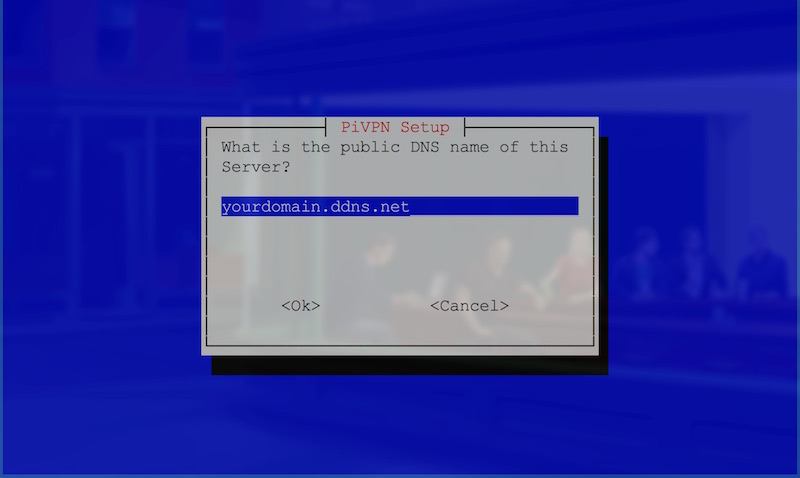
enter the domain name you setup for the TP-Link DDNS. and complete the setup instructions.
5. Once you have setup you pivpn server you will need to identify it on your network and reserve the IP / MAC address on the Deco App. To do this you can use an app called fing, you can download it from the google play store and the apple store. When you run fing it will scan your network for connected devices. What you need here is the IP address for the pivpn - now if you are smart you may have changed the host name on the PI during the setup if no look for RaspberryPi on your network and then go to the advanced section of the Deco app and then reserve the IP address and then select Port Forwarding. If you are using UDP the external port will likely be 1149. Add this to the external port section select you Raspberry Pi in the list for the internal IP address and then enter 1194 for the internal port, finally select UDP as the protocol. If you have decided to use TCP then follow the exact same procedure but use 334 for both internal and external ports and select TCP as the protocol.
6. Follow the rest of the instructions for setting up the pivpn as they will guide you through the process of creating a client certificate, installing an open vpn client and importing the certificate.
That folks is pretty much it... You will now have a completely secure and encrypted virtual private network which you will be able to remote into from anywhere in the world from your mobile device or laptop.
Have fun. If you have any questions don't hesitate to ask I will check back on this post regularly
1. You need to setup DDNS via you Deco App. To do this go to the advanced settings and select TP-Link DDNS
2. Create a domain name. and then activate the DDNS service.
3. Setup your pivpn server on your raspberry PI follow this link for a tutorial on how to do this https://www.sitepoint.com/setting-up-a-home-vpn-using-your-raspberry-pi/
4. When you see this screen:
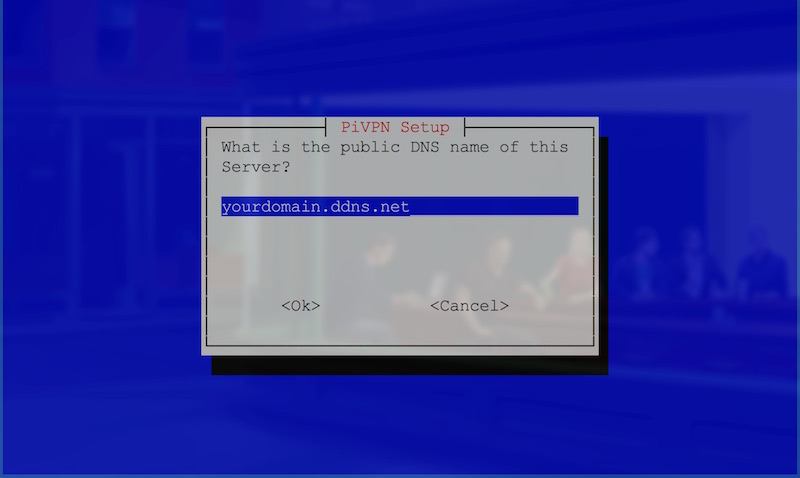
enter the domain name you setup for the TP-Link DDNS. and complete the setup instructions.
5. Once you have setup you pivpn server you will need to identify it on your network and reserve the IP / MAC address on the Deco App. To do this you can use an app called fing, you can download it from the google play store and the apple store. When you run fing it will scan your network for connected devices. What you need here is the IP address for the pivpn - now if you are smart you may have changed the host name on the PI during the setup if no look for RaspberryPi on your network and then go to the advanced section of the Deco app and then reserve the IP address and then select Port Forwarding. If you are using UDP the external port will likely be 1149. Add this to the external port section select you Raspberry Pi in the list for the internal IP address and then enter 1194 for the internal port, finally select UDP as the protocol. If you have decided to use TCP then follow the exact same procedure but use 334 for both internal and external ports and select TCP as the protocol.
6. Follow the rest of the instructions for setting up the pivpn as they will guide you through the process of creating a client certificate, installing an open vpn client and importing the certificate.
That folks is pretty much it... You will now have a completely secure and encrypted virtual private network which you will be able to remote into from anywhere in the world from your mobile device or laptop.
Have fun. If you have any questions don't hesitate to ask I will check back on this post regularly
0
We appreciate your feedback. Feel free to let us know more. Log in to submit feedback.
0
We appreciate your feedback. Feel free to let us know more. Log in to submit feedback.
#4
Options
- Copy Link
- Report Inappropriate Content
Thread Manage
Announcement Manage
Posts: 3
Helpful: 0
Solutions: 0
Stories: 0
Registered: 2017-12-17
Re:Configuring VPN
2017-12-24 00:05:17
Hello, may be you can help me.
I've set up the following configuration.
ISP - Drei Hui Tube LTE (Internet Modem in Bridge Mode) acessed to DECO M5 in Router Mode. On the LAN Port I have attached an Synology NAS on which I've running an L2TP VPN Server.
The following Ports are forwarded to the NAS 1701,500,4500. If I'm connected to the DECO WLAN im able to start a VPN Connection although the VPN Server is accessed over the dynamic DNS Adress. If I'm outside of the DECO WLAN the Client got 'Server not responding error'
Has anyone been able to setup such connection and can give me a hint what is wrong or missing here. Or is it possible to set up a logging on the DECO device. I'm familiar with networking and have set up a lot of differnent devices in the past, but in this case I'm clueless.
Is there a firewall running on the DECO or is it possible to configure IPSEC and VPN Passthrough such like on other devices.
I will be grateful for any hints.
thank you
best regards
Andi
I've set up the following configuration.
ISP - Drei Hui Tube LTE (Internet Modem in Bridge Mode) acessed to DECO M5 in Router Mode. On the LAN Port I have attached an Synology NAS on which I've running an L2TP VPN Server.
The following Ports are forwarded to the NAS 1701,500,4500. If I'm connected to the DECO WLAN im able to start a VPN Connection although the VPN Server is accessed over the dynamic DNS Adress. If I'm outside of the DECO WLAN the Client got 'Server not responding error'
Has anyone been able to setup such connection and can give me a hint what is wrong or missing here. Or is it possible to set up a logging on the DECO device. I'm familiar with networking and have set up a lot of differnent devices in the past, but in this case I'm clueless.
Is there a firewall running on the DECO or is it possible to configure IPSEC and VPN Passthrough such like on other devices.
I will be grateful for any hints.
thank you
best regards
Andi
0
We appreciate your feedback. Feel free to let us know more. Log in to submit feedback.
0
We appreciate your feedback. Feel free to let us know more. Log in to submit feedback.
#5
Options
- Copy Link
- Report Inappropriate Content
Thread Manage
Announcement Manage
Posts: 1
Helpful: 0
Solutions: 0
Stories: 0
Registered: 2017-09-20
2017-09-20 00:19:11
Posts: 1
Helpful: 0
Solutions: 0
Stories: 0
Registered: 2017-09-20
Information
Helpful: 0
Views: 2224
Replies: 4
Voters 0
No one has voted for it yet.
Tags
Report Inappropriate Content
Transfer Module
New message
