TP Link Archer T48 limited to 200mb
Hello,
I have already read that lot of people have issues with the Archer T4U. I tried lot of things and still only can get 200mb. Connected with cable I get around 700mb.
I don´t use the official tp link driver since the device only disconnects and connects. Speed is also the same.
I use usb 3.0 and have disabled the power management option
I run the deivce with the realtek driver that I found on other threads here.
Anybody know what could be the issue?
I use windows 11
Thanks!

- Copy Link
- Subscribe
- Bookmark
- Report Inappropriate Content
Hi,
Being physically plugged into an USB 3.0 port doesn't necessarily mean the device is actually running in USB 3.0 (SuperSpeed) mode.
I recommend you use some software like SIV System Information Viewer or USBTreeView to check which USB mode is in use.


- Copy Link
- Report Inappropriate Content
Thanks you for pointing this out. Now that I googled for superspeed mode I actually saw that there are already threads where you have pointed towards that issue. Sorry bringing that issue up again...
So, my device actually runs in usb 2 mode..
I have have also an HD form Seagate which runs in 3.0 without any issue.
From what I understand from your other posts, the issue is with Intel and AMD hardware? I have an AMD chipset..
Is there a way to enable the usb 3.0 mode? I couldn´t find anything so far..
I installed the realtek chipset driver from 2021.
Thanks! That tools you mentioned is quite useful.. At least now I know whats the issue...
- Copy Link
- Report Inappropriate Content
Personally I've never had any such issues with computers based on Intel hardware, but on both of the AMD-based computers I own these Realtek USB Wi-Fi adapters don't work stable in USB 3.0 mode. Often Windows will say "Can't connect to this network" or it will drop the Wi-Fi adapter and re-detect it (indicated by the usual Windows sound).
Some driver versions for these Realtek chips apparently don't support USB 3.0 mode at all, for example the one that Windows installs by itself (Driver Provider will be shown as "Microsoft"). These drivers work fine from my experience, albeit the USB Wi-Fi adapter's speed will be limited to USB 2.0 speeds. I guess most people who buy these products won't notice it anyway.
The latest version of the driver that also supports USB 3.0 mode can be found here. This is the one I use for my Archer T4U v2.
https://station-drivers.com/index.php/en-us/component/remository/Drivers/Realtek/Wireless-(Wifi)/RTL8192RU-8188CU-8188CUS-8192CU..../Realtek-RTL8812AU-8192RU-...-Version-1030.44.0822.2023-WHQL/
If it causes problems and you have a "Ryzen"-based AMD system, then you can try different USB ports. On Ryzen-based computers a few of the mainboard's USB 3 ports are usually wired to the Ryzen processor's USB controller, while most of the USB 3 ports are wired to the chipset's USB controller. For some users one of the controllers has worked better than the other.
You can use the aforementioned software to identify to which of the two USB 3 controllers the device is connected to. (the sample screenshot below is from a second-generation Ryzen and B450 chipset)

- Copy Link
- Report Inappropriate Content
I installed the driver and tested all my USB ports. Unfortunately none of them operate in USB 3...
I also tried to install the tp link driver again but it also doesn´t make a difference. At least now the device doesn´t constantly connects and disconnects.
Thank you so much for your time and help. I really appreciate it.
- Copy Link
- Report Inappropriate Content
I forgot to mention that one oddity of Realtek's drivers is that they will only switch the Wi-Fi adapter from USB 2 mode to USB 3 mode upon the first attempt to establish a Wi-Fi connection.
Basically, when the "Connect" button in Windows is pressed it plays the "unplug" sound and the Wi-Fi adapter disappears completely from the system. After a second or so the Wi-Fi adapter is then detected again by Windows ("plug in" sound plays) and if the switching was successful the Wi-Fi adapter should now run in USB 3 mode.
Also make sure you uninstall previously installed old drivers from the system. Especially some very old driver packages may leave some clutter in the system. (check if you can find some stuff in the Windows Task Manager with names along the lines of "usb switcher" or "SwUSB.exe")
- Copy Link
- Report Inappropriate Content
ok so I deleted the usb switcher and sw usb exe from the location in C/... I am not sure if there is a proper way to "uninstall" these. I double check after a restart and they are not any longer running in the task manager.
Still it seams it doesn´t work for me. The idea is to "disconnect" from the wifi than use a different usb port and press connect again, right?
Funny thing is that the hd is running in usb3 without any issues...

- Copy Link
- Report Inappropriate Content
PhilippBuxbaum wrote
The idea is to "disconnect" from the wifi than use a different usb port and press connect again, right?
Yes.
You can also check if the driver shows an "USB Switch Mode" option for your T4U V3 and if it does, then test if different settings change anything.
Although I have no idea what these modes are. I actually tried to find out once what the difference between the three modes is, but somehow I couldn't notice any difference. (?)

- Copy Link
- Report Inappropriate Content
my device also doesn´t list these features...
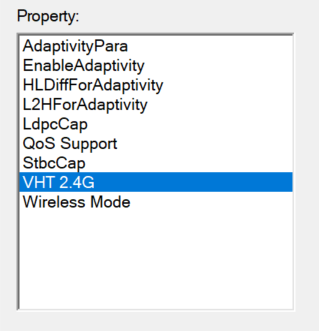
Well, lesson learned... Next time just my a intel system or a motherboard with integrated wifi... I never thought these usb adapters would be such a headache..
- Copy Link
- Report Inappropriate Content
Information
Helpful: 0
Views: 445
Replies: 8
Voters 0
No one has voted for it yet.
