How to connect your TP-Link Kasa devices to Google Home
This guide shows you the process of how to connect your TP-Link Kasa device to your Google Home, please make sure your Google Home is set up already. If not, you can refer to this link to set up the Google Home or contact Google support.
Before we start, please make sure Remote Control of your Kasa device is enabled on your Kasa APP.
Note: For the smart bulb, Kasa camera, smart plug, and smart switch, if they have been configured successfully, the remote control function is enabled automatically and you won’t see the remote control option on the Device Settings page. Only the RE270K/RE370K need to enable the remote control function manually, for details instructions, please refer to this link.
Step 1: Log into Google Home App.
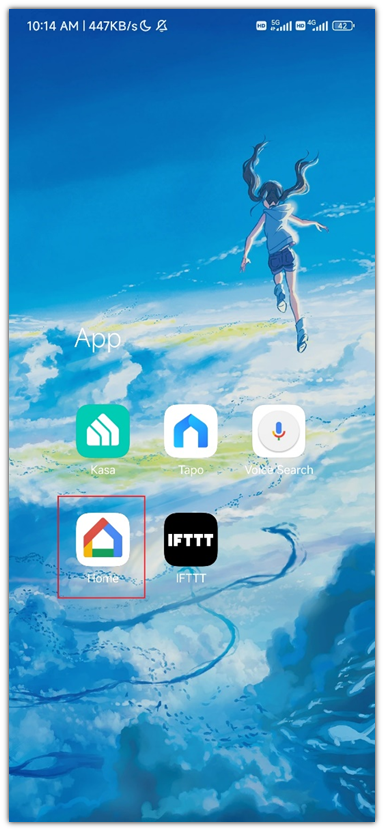
Step 2: Tap “Add” button.
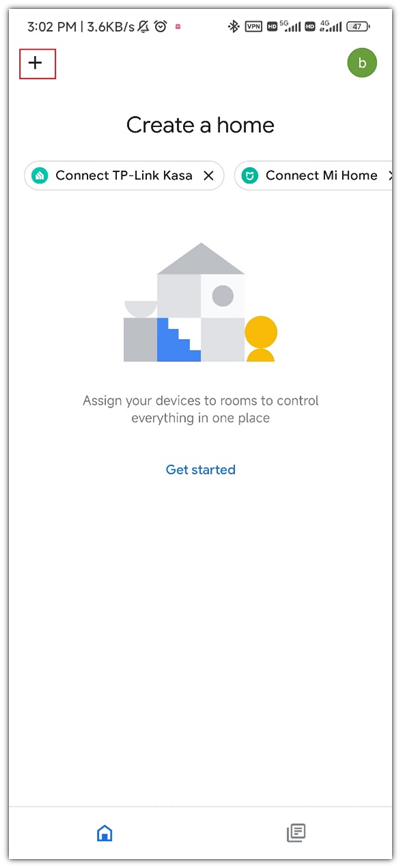
Step 3: Tap “Set up device”.
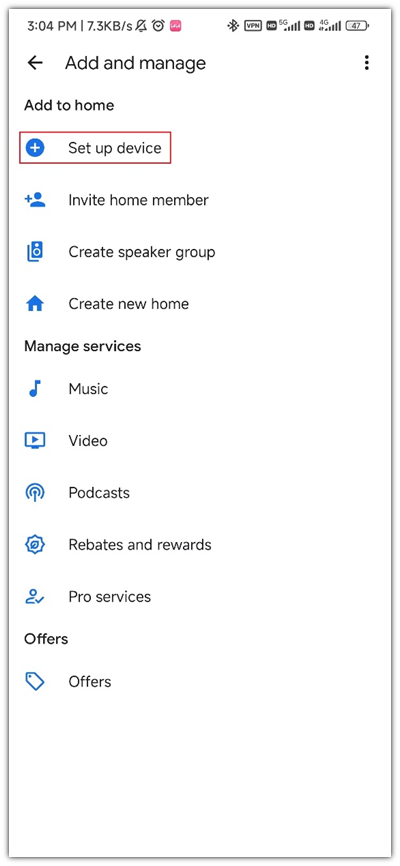
Step 4: Tap “Works with Google”
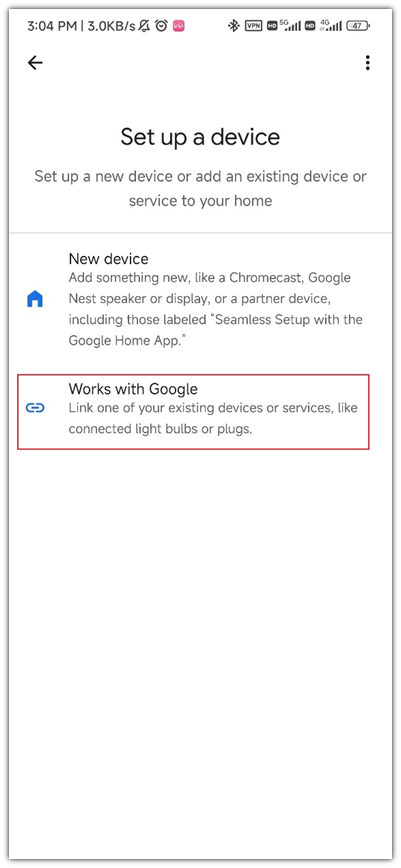
Step 5: Tap on Search icon, and search for Kasa. Then tap “TP-Link Kasa”.
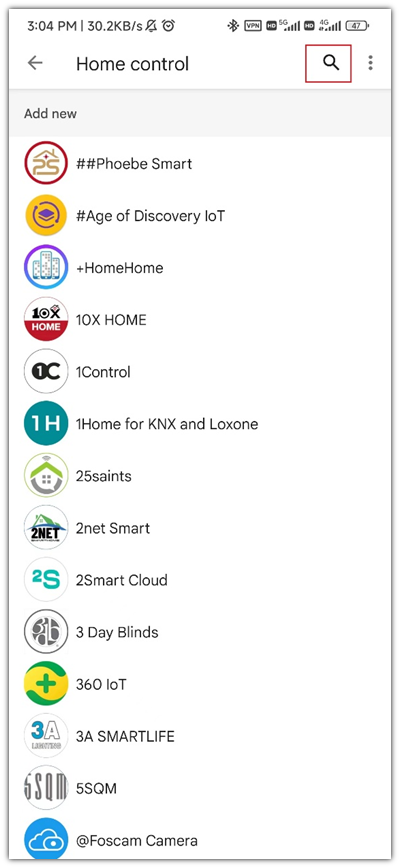
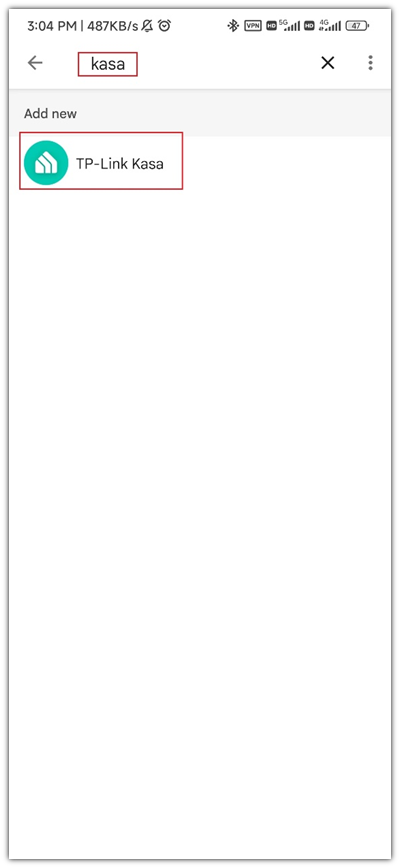
Step 6: Sign into your “KASA” account, then click on Authorize.
(You may see a white screen for a few seconds while it links up)
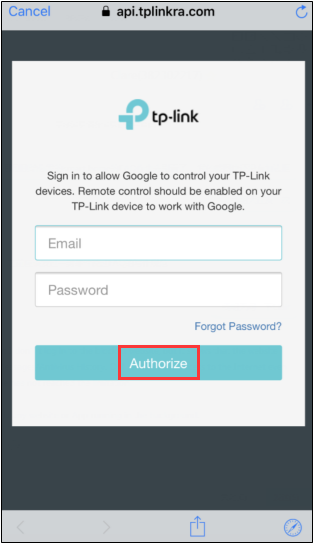
Step 7: Now you can see all your device linked to your Kasa account.
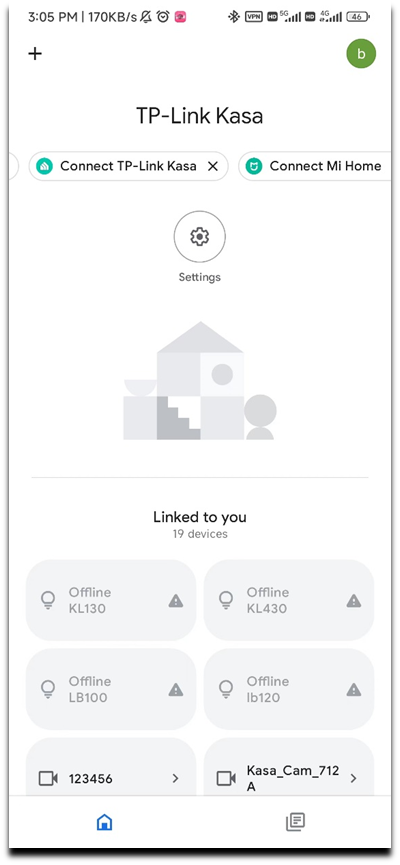
Step 8: Long press the device button, and choose a home and room for the smart device.
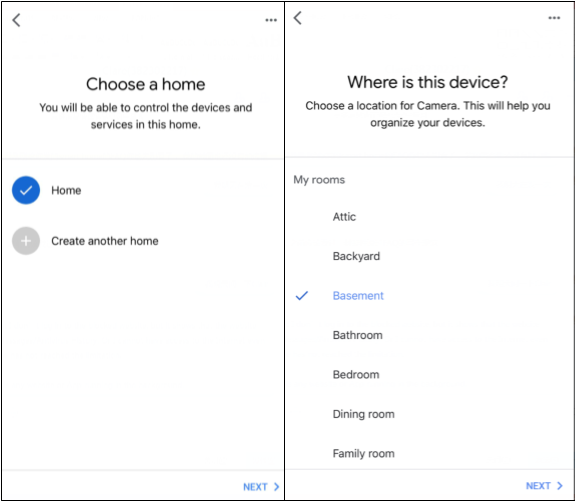
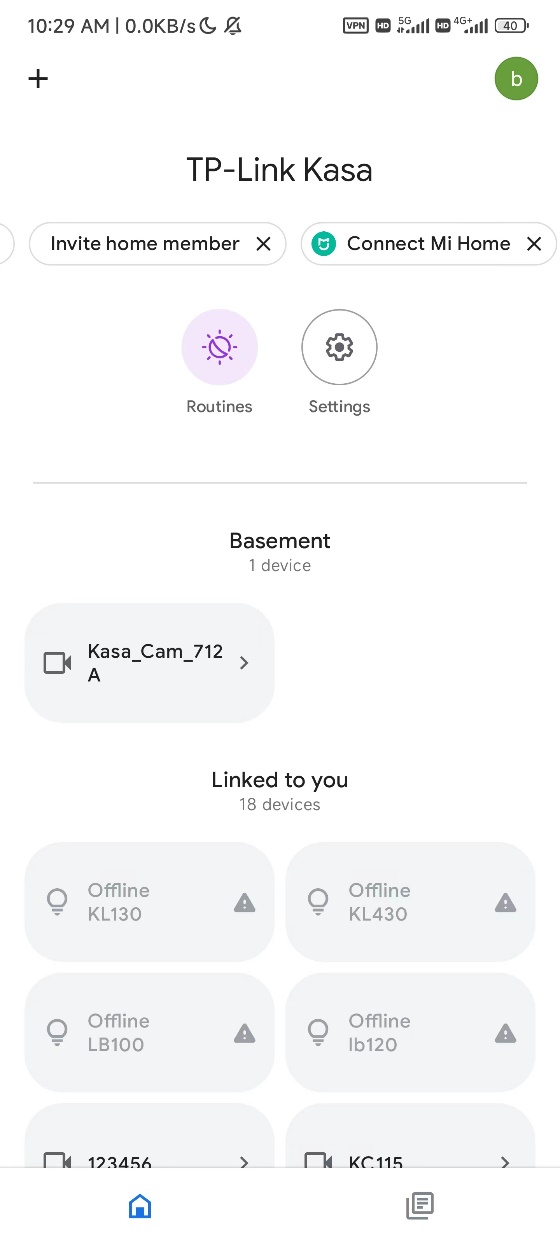
Under the “Linked to you”, you can see the device which is linked to Google Home but not select a home and room.
Use the following guides to help control your TP-Link Smart Home products
How to control Smart Devices by Google Home with voice commands
