Securing Your TP-Link Account – Deco/Tether Two-Factor Authentication

Adding Two-Factor Authentication to Your Deco and Tether Apps

What is a TP-Link ID?
Your TP-Link ID is the account under which all your TP-Link, Tether, Deco, Kasa, and Tapo devices are registered. It is also the account you use to log in to any TP-Link app, website, or tool.
FAQ: What is a TP-Link ID, and How Do I Create One?
Your TP-Link ID is also used throughout our services, from warranty claims to community accounts. If you already have a TP-Link ID and have not done so, we welcome you to log in to our official community and claim a public username for use on the forum.
What is Two-Factor Authentication?
Two Factor Authentication places an additional layer of security on your accounts by requiring logins on unknown devices to provide a code sent to your email or to an already-verified device. Adding this extra step can prevent many unauthorized logins and allows you to control what devices are logged into your account. Learn How to setup 2FA for Kasa and Tapo in the following FAQs:
FAQ: How to Enable Two-Factor Authentication (2FA) in the Deco App
FAQ: How Enable Two-Factor Authentication (2FA) in the Tether App
Why Should I Enable 2FA for My Tether or Deco Apps?
Adding additional layers of security to your network should always be a key factor when managing your network, and two-factor authentication is an easy way to accomplish this. Adding 2FA to your accounts will prevent intruders or third parties from logging into your account/network without being approved with a 2FA code
Tether and Deco 2FA Methods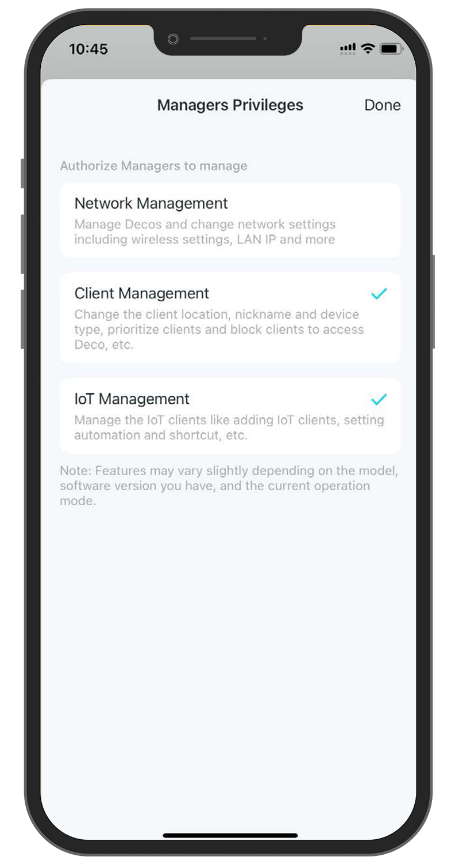
After enabling two-factor authentication, you will be asked to provide a 6-digit code whenever you log in from a new or untrusted device. Both a password and verification code will be required for logins from unrecognized devices. You are able to receive an authentication code through the following methods:
- Deco App Notification Delivered to Trusted Devices or
- Email Notification with Code
Manage Your Trusted Devices
Once a device has been logged in using 2FA, you can find a list of previously authenticated devices under Login Security > Trusted Devices. From this screen, you are free to remove a device from the list to remove access, and the device must be reauthenticated with 2FA.
HomeShield Subscriptions
If you subscribe to HomeShield for your network, your subscription is tied to your TP-Link ID and can be assigned to one of the networks managed by your TP-Link ID. If you need to transfer the Subscription to another router, you can do this from the HomeShield Subscription interface in the Tether and Deco Apps.
Owner and Manager Accounts for Deco
Through the Deco App, adding another TP-Link ID as a Manager to your network is possible. This will allow your other TP-Link ID to control aspects of your network, whether for the IT expert in your family or to provide assistance to your less technical family members.
FAQ: What’s the difference between an owner account and a manager account?
