Installing a Deco Alongside your Original Router
If you plan to install Deco unit(s) with your existing wireless router, here are two ways you can set that up.
Topology 1:
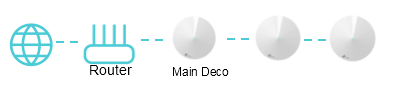
Note: When the Deco in the Router mode, it’s not suggested to connect more than 1 deco units to the Router directly, because it may cause network loop.
When the deco in the AP mode, you can connect more than 1 Deco unit to the router directly.
Additionally, the Deco system will not act as a DHCP server to assign IP addresses to the clients. Please make sure you have enabled the DHCP server function on the root router. Since all the clients are managed by the root router, some advanced features will not be available on the Deco app, including Antivirus, Parental Controls, Port Forwarding, Address Reservation, TP-Link DDNS, etc.
Topology 2:
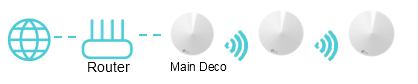
If you want to use Deco along with your existing router, do the following:
Define a different network name (SSID) and password from those of your current network. Configuring the Deco with the same SSID might lead to various issues.
If possible, turn off your existing router’s Wi-Fi. You will then have a single SSID for your whole network, with minimal wireless interference. This will ensure a reliable internet connection and seamless roaming while on the Deco mesh network.
If your router is a combination of a modem & router from your ISP, check with your ISP for instructions on how to turn off the wireless capabilities.
Your ISP may also have directions on how to set the device to bridge mode. If so, it is suggested to configure the router in the bridge mode to avoid issues, such as double NAT which could block services.
