Archer A9 as Range extender Wirelessly
Just got TP-Link Archer A9. I want to use this router as a range extender to my current wireless router. I was flying through the settings but I couldn't find a way to connect this router as a wireless range extender. Can you please instruct a way to do the same.
- Copy Link
- Subscribe
- Bookmark
- Report Inappropriate Content
1)1st go to settings change the ip example 192.168.0.1 to 192.168.0.2.60

2) go to advance - system tools as per image 
3) disable dhcp and save it

4) reboot the system
U are done ✅
- Copy Link
- Report Inappropriate Content
I refer to the Archer C8, but it is the same for the A9 as far as setting it up.
1. Factory default the Archer C8 by holding the reset button for 15 seconds then release. Leave the Archer C8 in the same room of the DSL modem/router
2. Find out the IP address of your DSL router network is by connecting a device to is and seeing if the IP is 192.168.0.x or 192.168.1.x. The IP that you end up having will end with 250 at the end of the Archer C8 IP address.
3. Use a computer where you can use an Ethernet cable to connect to one of the LAN ports of the Archer C8, and log into it. No other Ethernet cable needs to be connected, just the one from your computer.
4. Set the IP address of the Archer C8. In the example below I am assuming my DSL modem/router gives an IP of 192.168.0.x, select Save. You will probably get disconnected if so log back in with the new IP address given to the C8.
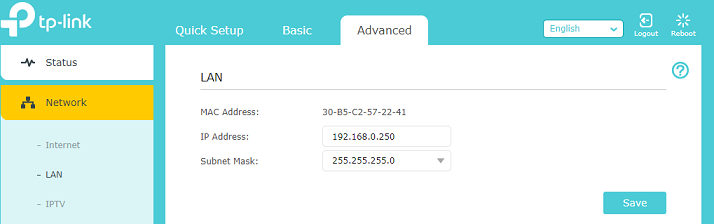
5. Set up the WDS bridging which will connect the Archer C8 to the DSL modem/router. Select the survey button and choose the network you want to connect to. You can only connect to either the 2.4GHz or the 5GHz, I would recommend the 2.4GHz since that has greater distance compared to the 5GHz. After you choose the network, enter the wireless password that you would normally use to connect to that wireless network. Say for example a visitor came over and wanted to connect to that same network, whichever wireless password you would use is what you enter there. Make sure to select the save button when you are done.
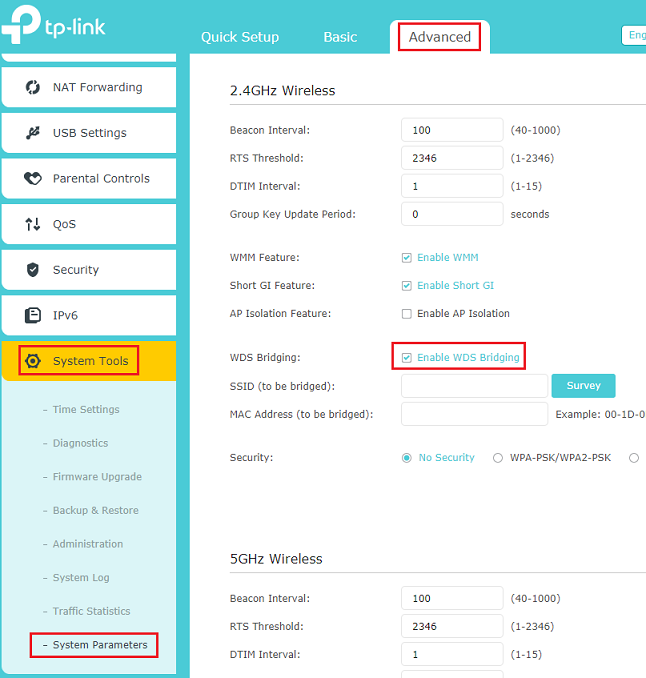
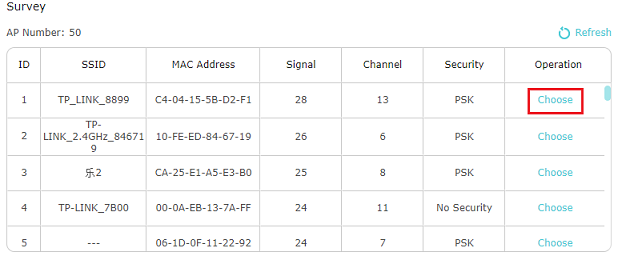
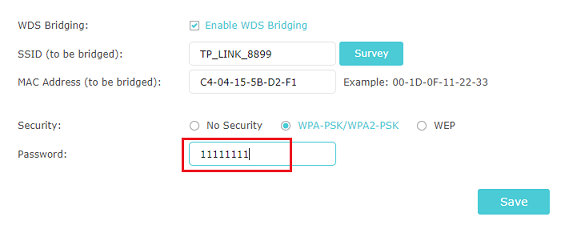
6. Disable the DHCP and save it.
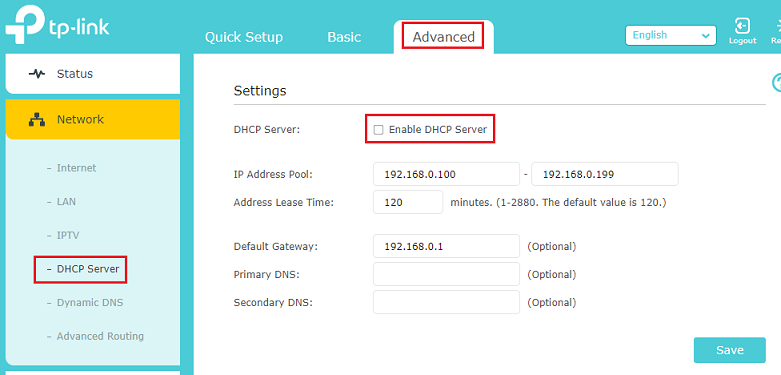
7. Reboot the router either by selecting the reboot on the top right or pressing the power button behind the router and turning it back on.
- Copy Link
- Report Inappropriate Content
@Tony I am not able to see the advanced settings on my A9 router. I have tried the tether app on Android as well as the browser interface on the router IP. It seems that the administration has been simplified, but unfortunately all the advanced settings have been removed. So I don't see a way to make the router work as a wireless extender because the WDS option itself is not there anymore. The operation mode page only shows the router mode and the access point mode. No extender/repeater mode. Any way to work around this?
- Copy Link
- Report Inappropriate Content
In looking for options, I saw that my Archer A9 can do it from the "Operation Mode". Now, I only have the one router so I am not using tha function.

- Copy Link
- Report Inappropriate Content
- Copy Link
- Report Inappropriate Content
1)1st go to settings change the ip example 192.168.0.1 to 192.168.0.2.60

2) go to advance - system tools as per image 
3) disable dhcp and save it

4) reboot the system
U are done ✅
- Copy Link
- Report Inappropriate Content
Information
Helpful: 0
Views: 9593
Replies: 5
Voters 0
No one has voted for it yet.
