How to use TL-WR802N to connect to my mobile phone’s hotspot?
As a mini pocket portable router, TL-WR802N can be used to provide internet connection, including wireless and wired connection, for several special outdoor devices by connecting to the hotspot Wi-Fi of mobile phones. Under this situation, sometimes our customers gave us some feedbacks that they would fail to connect hotspot Wi-Fi of IPhone. So, we had some tests and provided some solutions accordingly.
Scenarios:
1). extend the hotspot Wi-Fi signal of mobile phone to your wired computer which has no wireless capability.
-------Client Mode

2). extend the Wi-Fi range of the hotspot Wi-Fi signal of mobile phone further and allow more wireless devices to have internet access at the same time from the hotspot Wi-Fi.
---------Repeater Mode
PS: when TL-WR802N working as repeater mode, it would provide one wired connection as well while providing wireless connections to several wireless devices.

3). extend the Wi-Fi range of mobile phone further but creating a different network working as NAT device at the same time.
---------Hotspot Router Mode

How configuring TL-WR802N connects hotspot Wi-Fi of mobile Phones as client mode will be taken as the example in this article.
- Tests on Android Phones (Huawei and Samsung) and TL-WR802N V4 FW170421
- Tests on IPhone 8, IPhone X and TL-WR802N V4 FW170421
- Tests on Android Phone (Huawei ) and TL-WR802N V4 FW190218
- Tests on IPhone 8, IPhone X and TL-WR802N V4 FW190218
Settings on IPhone and Android Phone:
Go to Settings---Personal Hotspot---Enable Personal Hotspot and set the WLAN Password (which is your hotspot Wi-Fi password) ---Done.

Settings on TL-WR802N FW170421 & FW190218:
1. Connect your device to the router wirelessly or via an Ethernet cable. The Wi-Fi network name and password are on the router’s label.
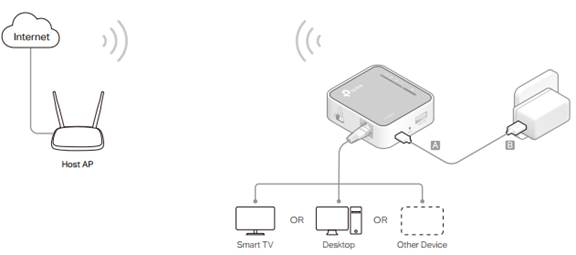
2. Launch a web browser and enter http://tplinkwifi.net in the address bar. Log in with admin (in lowercase) for both username and password.
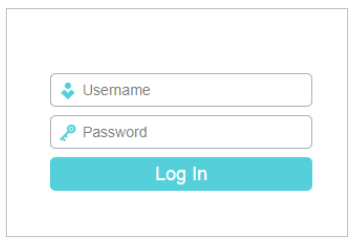
3. Click Next to start the Quick Setup.
4. Select Client for the operation mode of the router.
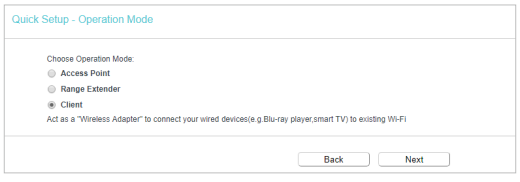
5. Click Connect to connect to the host network in the AP List page.
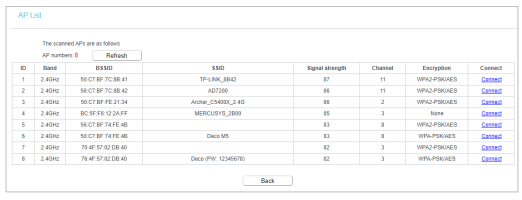
6. Enter the password of the host network.
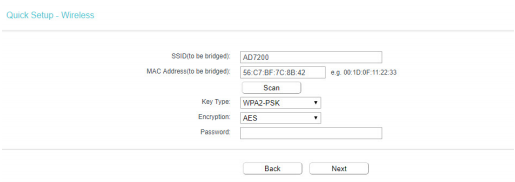
7. Select the LAN IP type of the router or leave the default settings Smart IP for most cases, and then click next.
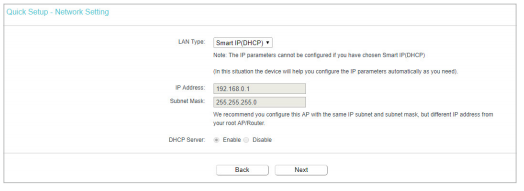
8. Click Finish to apply the settings. Now connect your wired-only device to the router with an Ethernet cable.
Results of Above Tests:
- TL-WR802N V4 FW170411 connects hotspot Wi-Fi of Android Phones (Huawei and Samsung) successfully.
- TL-WR802N v4 FW170411 connects hotspot Wi-Fi of IPhone X successfully, but fails to link to hotspot Wi-Fi of IPhone 8.
- TL-WR802N V4 FW190218 connects hotspot Wi-Fi of Android Phones (Huawei and Samsung) successfully.
- TL-WR802N v4 FW170411 connects hotspot Wi-Fi of IPhone 8 and IPhone X successfully.
Causes:
TL-WR802N V4 FW170421 or older FW uses Unicast for Probe Request which is not accepted only by IPhone 8 Plus and older versions. They can only support Multicast Probe Request. It seems that manufacturer of IPhone realizes this problem and makes some changes on their latest versions which includes IPhone X and newer versions.
As for Android phones, they supports Unicast and Multicast at the same time. For this reason, they can work with any FW of our TP-Link TL-WR802N.
Anyway, our TP-Link pursues better performance of our own devices. So, we release a latest firmware 190218 which uses Unicast Probe Request by adding Local to AP function.

