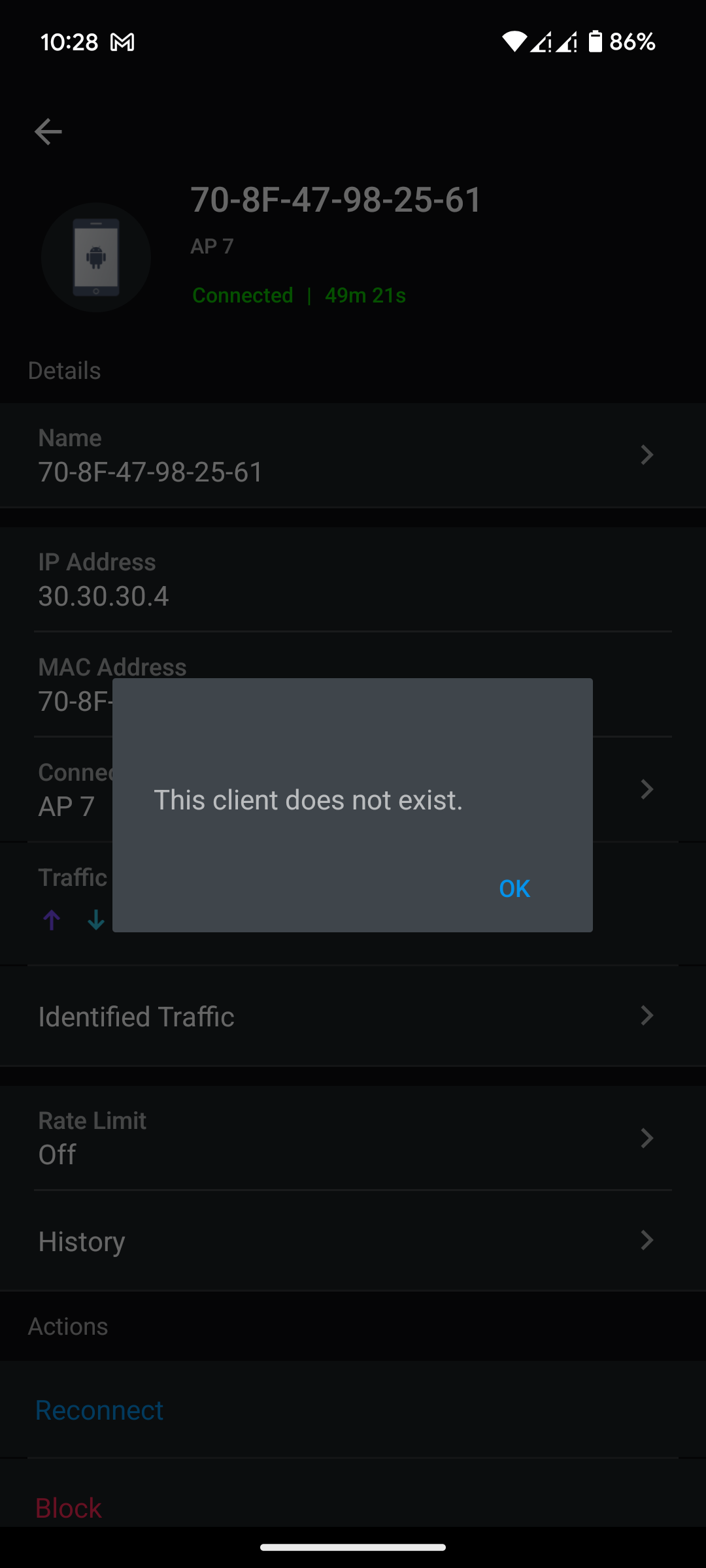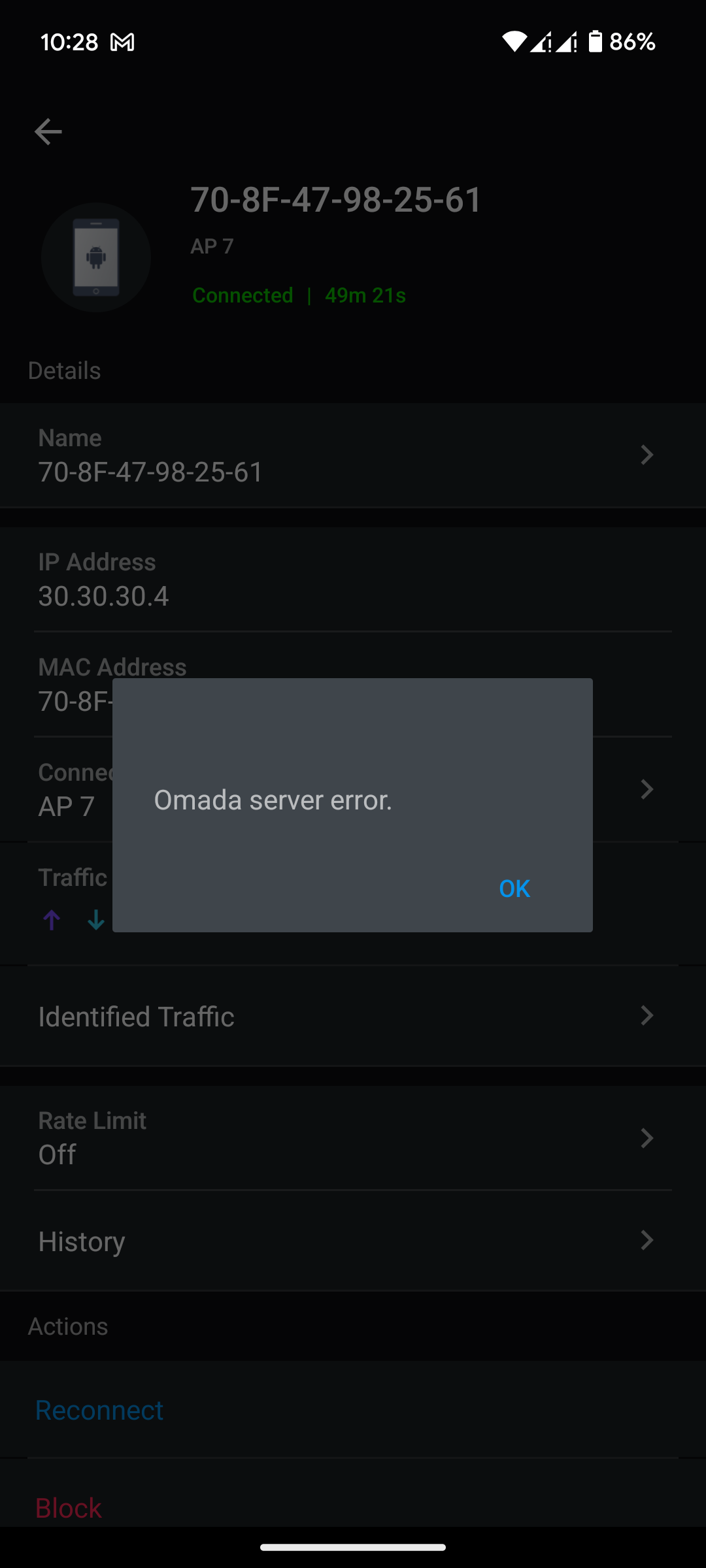Early Access Omada SDN Controller_V5.15.6.4 Pre-Release Firmware(Released on Oct 18th, 2024)
This Article Applies to
Omada_SDN_Controller_v5.15.6.4 Windows (Windows 7/8/10/11/Server, 64bit Recommended)
Omada_SDN_Controller_v5.15.6.4_linux_x64.tar
Omada_SDN_Controller_v5.15.6.4_linux_x64.deb
Overview
We hope to offer you a chance to experience the new features added in the Controller v5.15.6.4 in advance, and also give us TP-Link the opportunity to fully test the firmware in your real network environment and scenarios before the official release. All feedback is welcome, including letting us know about successful upgrades.
Release Notes
New Features
1. Added support for Gateways: DR3650v, ER703WP-4G-Outdoor.
2. Added support for APs: EAP775-Wall, EAP625GP-Wall, EAP115-Bridge v2.0, EAP211-Bridge v2.0, EAP215-Bridge v2.0.
3. Added support to disable ports in the properties window of device.
4. Added support for batch import and export of Radius users in Site View > Settings > Network > Profile > RADIUS Profile > RADIUS Users.
5. Added support to configure DSL Gateway features in Site View > Settings > Wired&Wireless Networks > WAN Mode:
- Virtual WAN
- VoIP
- DSL Dialing
- TP-link DDNS
Enhancements
1. Optimized NAT Configuration, limit the entries of NAT according to Alias IP.
2. Optimized WLAN Optimization, added support to deploy Channel Width and Channel.
3. Optimized properties window, added support for Loopback Detection in Device > Properties window > Config > Services > Loopback Control.
4. Optimized the following features in Omada App:
- Added support for NTP configuration.
- Added support for Static Routing.
- Optimized properties window of the device
Notes
1. This version of the Controller is fully applied to the Omada APP of version 4.20 or above.
2. Omada SDN Controller can only manage certain devices running the supported firmware. Please confirm that your device is compatible with the SDN Controller.
3. Since version 5.14.32.2, Omada Software Controller no longer supports upgrade from Controller v4.
4. Since version 5.14.32.2, Omada Software Controller(windows) only supports installation on Windows64-bit platform.
Firmware Download
Before the Upgrade
(1) Please be sure you have read the Beta Test Agreement before upgrading the Pre-release firmware!
(2) For the sake of insurance, it's always recommended to save a copy of the controller Backup Config file before upgrading or downgrading.
(3) You may follow the following guide to upgrade your Omada Controller. How to Upgrade or Downgrade Omada SDN Controller.
Firmware Download Link
-
Direct Download
Omada_SDN_Controller_v5.15.6.4_pre-release_windows
Omada_SDN_Controller_v5.15.6.4_pre-release_linux_x64_deb
Omada_SDN_Controller_v5.15.6.4_pre-release_x64_tar.gz
Additional Information
If somehow you encounter an issue during or after the controller upgrade, it's suggested to contact us with the following info:
- Omada Controller version (previous and current)
- Device Model(s), Hardware and Firmware versions
- (if possible) A copy of the Log file and Backup Config file
If you decide to downgrade the controller before reporting the issue to TP-Link, it's suggested to save a copy of the current Log file and Backup Config file before you do that, which could help to investigate and address the issue quickly.
>> How to get the Log file and Backup Config file for Omada SDN Controller:
-
If your Windows software controller failed to get launched, please locate the controller installation path for the Log file.
-
If it's not a launch issue, you can export the Log file and Backup Config file in the local network.
-
For Omada Controller v5.8 or later version,
In the Global View, go to Settings > Maintenance > Backup & Restore > Retained Data Backup, select Settings Only, then click Export for the Backup Config file. On the same page, scroll down for Export for Support, click Export Running Logs for desensitized Log file.
-
For Omada Controller v5.6 or v5.7,
Go to Settings > Maintenance > Backup & Restore > Retained Data Backup, select Settings Only, then click Export for the Backup Config file. On the same page, scroll down for Export for Support, click Export Running Logs for desensitized Log file.
-
For Omada Controller v5.5 or previous version,
Go to Settings > Maintenance > Backup & Restore > Retained Data Backup, select Settings Only, then click Export for the Backup Config file . Go to Settings > Services > Export Data > Running Log to export the Log file.
-
Recommended Threads
TP-Link Early Access Program Is Now Available!
Get the Latest Omada SDN Controller Releases Here - Subscribe for Updates
Experience the Latest Omada EAP Firmware - Trial Available Here, Subscribe for Updates!
Get the Latest Firmware Releases for Omada Routers Here - Subscribe for Updates
- Copy Link
- Subscribe
- Bookmark
- Report Inappropriate Content
Hi @EffSki
The pre-release version for OC200 had been suspended.
BTW, from your screenshot, your controller is OC200_v1.
- Copy Link
- Report Inappropriate Content
- Copy Link
- Report Inappropriate Content
Thanks for all the updates and hard work.
I was curious if you had a timeline for when AI WLAN Optimization scheduling would be returning?
- Copy Link
- Report Inappropriate Content
@Vincent-TP I am sorry, but this green is aweful.
- Copy Link
- Report Inappropriate Content
Babun-Sikder wrote
if there have been any recent updates or future plans to add category-wise content filtering capabilities in the Omada Controller, such as blocking specific categories like social media, gaming, and adult content also App.
Like this
This is content/dns fitlering. This does take up some horsepower. I would assume it would be a no on the smaller routers.
- Copy Link
- Report Inappropriate Content
Could you please update the Omada applications on Google Play? Since upgrading to V5.15, I'm experiencing errors such as "This client does not exist" or "Omada server error." Additionally, I'm unable to reconnect or limit their data clients remotely.
- Copy Link
- Report Inappropriate Content
Hi, Same issue for me, the only way to proceed is to create another user with admin profile and it's work fine
- Copy Link
- Report Inappropriate Content
- Copy Link
- Report Inappropriate Content
- Copy Link
- Report Inappropriate Content
Is this issue only happening on this specific client? Or this happens when you try to check all clients?
What kind of client is it?
- Copy Link
- Report Inappropriate Content
Information
Helpful: 1
Views: 10250
Replies: 78