<
Switches
tp105 modelTL-SG105E UN VER3
tp105 modelTL-SG105E UN VER3
Posts: 3
Helpful: 0
Solutions: 0
Stories: 0
Registered: 2018-01-29
2018-01-29 18:05:39
Posts: 3
Helpful: 0
Solutions: 0
Stories: 0
Registered: 2018-01-29
tp105 modelTL-SG105E UN VER3
2018-01-29 18:05:39
Tags:
Model :
Hardware Version :
Firmware Version :
ISP : Enter your state here
My daughter bought me a 5 porTL-105 E at christmas she set it up to ip addres ending 2 was working fine , but now it its reverted to o.1It now conflicts with my router its address is ... ..... .0.1 she tell me i have to change it back to 2 where she set it , does any one have an idiots guide how to do this please
Hardware Version :
Firmware Version :
ISP : Enter your state here
My daughter bought me a 5 porTL-105 E at christmas she set it up to ip addres ending 2 was working fine , but now it its reverted to o.1It now conflicts with my router its address is ... ..... .0.1 she tell me i have to change it back to 2 where she set it , does any one have an idiots guide how to do this please
#1
Options
- Copy Link
- Subscribe
- Bookmark
- Report Inappropriate Content
Thread Manage
Announcement Manage
3 Reply
Posts: 4
Helpful: 0
Solutions: 0
Stories: 0
Registered: 2018-01-28
Re:tp105 modelTL-SG105E UN VER3
2018-01-30 21:39:23
I believe both TL-SG108E and TL-SG105E has the exact same features.
You'll need to separate the switch from your router first since there's a conflict.
Plug in the lan cable straight to your TL-SG105E to your pc.
While connecting straight to the TL-SG105E with your pc, your pc will lose the ability to obtain it's ip address. Because the router leases the local ip to your pc.
You'll need to configure it manually through the video below.
For windows 7.
https://youtu.be/jXGo4hIZWAY?t=170
For windows 10
https://youtu.be/BR1Z0jDauJ4?t=100
Follow the guide above.
Set the ip address to the follow
Ip address:192.168.0.5 or anything not 192.168.0.1.
Subnetmask 255.255.255.0
You don't need anything for gateway and dns.
Now for accessing the switch.
It'll be much more easier if you have the tp-link mini disc that comes with the switch.
Install the content and run the Easy Smart Configuration Utility.
It'll bring up menu to configure the switch where you can immediately change the IP without logging into the switch itself.
like below.



IP address will -> switch IP.
Gateway -> remember to input to your router's IP which is 192.168.0.1
If you lost the cd, you can download from below for the Easy smart configuration utility
http://static.tp-link.com/Easy_Smart_Configuration_V1.0.4.3_Utility.zip
Or else you'll have to try to log into the smart switch by inputting into your web browse the default IP which is 192.168.0.1 (Please make sure your are directly connecting to the switch and it's not connected to the router)
Default IP:192.168.0.1
Username:admin
Password:admin
Once logged in
Select System

Select IP Setting

Input the settings accordingly
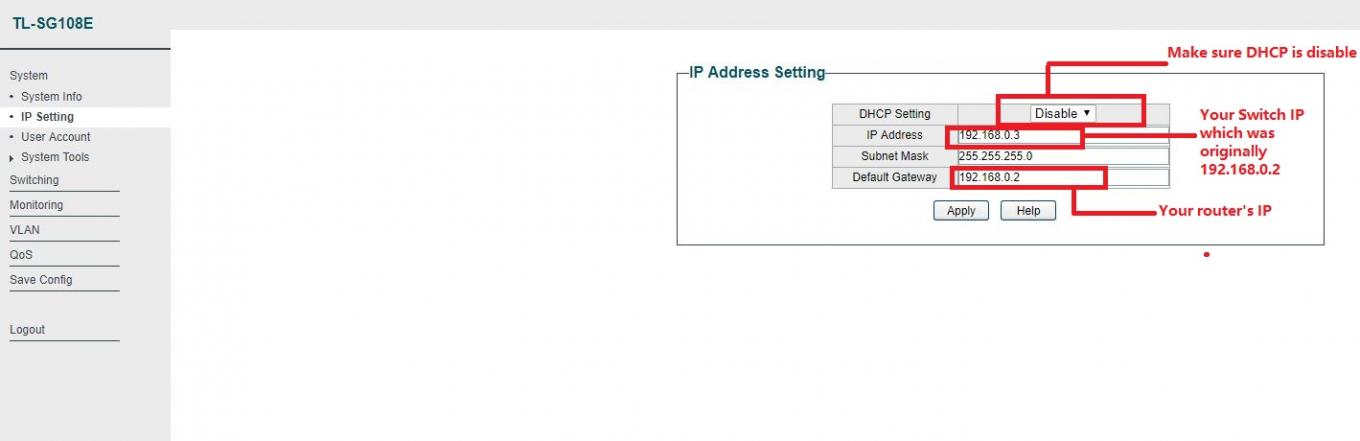
Remember save your configuration.

You're done.
You'll need to separate the switch from your router first since there's a conflict.
Plug in the lan cable straight to your TL-SG105E to your pc.
While connecting straight to the TL-SG105E with your pc, your pc will lose the ability to obtain it's ip address. Because the router leases the local ip to your pc.
You'll need to configure it manually through the video below.
For windows 7.
https://youtu.be/jXGo4hIZWAY?t=170
For windows 10
https://youtu.be/BR1Z0jDauJ4?t=100
Follow the guide above.
Set the ip address to the follow
Ip address:192.168.0.5 or anything not 192.168.0.1.
Subnetmask 255.255.255.0
You don't need anything for gateway and dns.
Now for accessing the switch.
It'll be much more easier if you have the tp-link mini disc that comes with the switch.
Install the content and run the Easy Smart Configuration Utility.
It'll bring up menu to configure the switch where you can immediately change the IP without logging into the switch itself.
like below.



IP address will -> switch IP.
Gateway -> remember to input to your router's IP which is 192.168.0.1
If you lost the cd, you can download from below for the Easy smart configuration utility
http://static.tp-link.com/Easy_Smart_Configuration_V1.0.4.3_Utility.zip
Or else you'll have to try to log into the smart switch by inputting into your web browse the default IP which is 192.168.0.1 (Please make sure your are directly connecting to the switch and it's not connected to the router)
Default IP:192.168.0.1
Username:admin
Password:admin
Once logged in
Select System

Select IP Setting

Input the settings accordingly
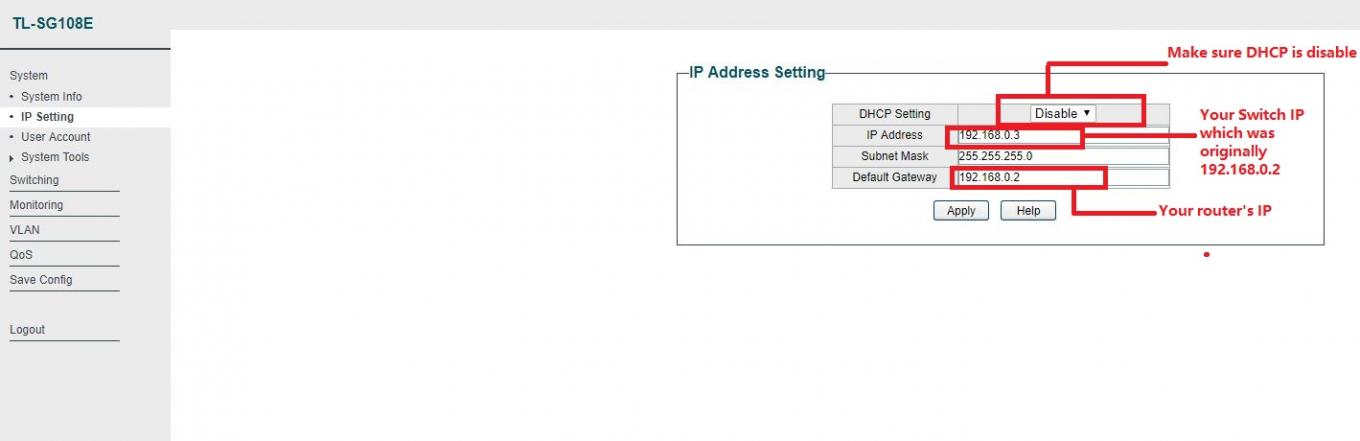
Remember save your configuration.

You're done.
0
We appreciate your feedback. Feel free to let us know more. Log in to submit feedback.
0
We appreciate your feedback. Feel free to let us know more. Log in to submit feedback.
#2
Options
- Copy Link
- Report Inappropriate Content
Thread Manage
Announcement Manage
Posts: 3
Helpful: 0
Solutions: 0
Stories: 0
Registered: 2018-01-29
Re:tp105 modelTL-SG105E UN VER3
2018-01-31 22:34:27
thank you for your help i have printed it and will study it keep your fingers crossed;)
0
We appreciate your feedback. Feel free to let us know more. Log in to submit feedback.
0
We appreciate your feedback. Feel free to let us know more. Log in to submit feedback.
#3
Options
- Copy Link
- Report Inappropriate Content
Thread Manage
Announcement Manage
Posts: 3
Helpful: 0
Solutions: 0
Stories: 0
Registered: 2018-01-29
Re:tp105 modelTL-SG105E UN VER3
2018-02-03 19:18:58
have now completed your instruction and the disk did make a big difference ,seems to be working i was very nervous fiddling with the computer but your step by step instructions were great thank you
0
We appreciate your feedback. Feel free to let us know more. Log in to submit feedback.
0
We appreciate your feedback. Feel free to let us know more. Log in to submit feedback.
#4
Options
- Copy Link
- Report Inappropriate Content
Thread Manage
Announcement Manage
Posts: 3
Helpful: 0
Solutions: 0
Stories: 0
Registered: 2018-01-29
2018-01-29 18:05:39
Posts: 3
Helpful: 0
Solutions: 0
Stories: 0
Registered: 2018-01-29
Information
Helpful: 0
Views: 655
Replies: 3
Voters 0
No one has voted for it yet.
Tags
Related Articles
TL-SG105E and SNMP
1018
0
Port Isolation TL-SG105E
1824
0
TL-SG105E v4 vs TL-SG105E v5
4389
0
Report Inappropriate Content
Transfer Module
New message
