EP25 -> install just using Kasa app... not homekit
Is there any way to get the EP25 to get setup in the Kasa app without using homekit? There seems to be no way to break out of the "NOW GO INTO HOMEKIT". I have no interest in using homekit.
But... I bit the bullet, and did one EP25 through homekit just to see if somehow after getting it setup in homekit, it would "appear" in Kasa app as well. No luck. ALos, I can't find anyway in homekit to see the energy monitoring, and I can't see a way to get the outlet into the kasa app?
I don't want to use homekit......
Anybody have any advice?
Frustrated.... lol...![]()
- Copy Link
- Subscribe
- Bookmark
- Report Inappropriate Content
I'm looking for the same information. It wouldn't bother me to use HomeKit to set the device up, even though I have no intention of using HomeKit - except that I've unfortunately discovered that HomeKit is a steaming pile of garbage and randomly gets stuck on "Loading Accessories and Scenes" when launching the Home app. Advanced HomeKit users complain about this and there isn't a consistent way to solve the issue - but pretty much every potential solution includes creating a temporary secondary Apple ID and deleting all of your devices and automations and reconfiguring everything. My problem is that the Home app is stuck on "Loading Accessories and Scenes" even though I have never used HomeKit before. I might have to return these and go back to the KP115.
- Copy Link
- Report Inappropriate Content
For Homekit models like KP125 & EP25, the whole setup process is done in the Kasa APP, not Home APP or other apps.
- Please make sure you selected the correct model which is Homekit Smart Plug instead of other kasa plug model in set up process, or ios device may force open Home APP when your device is connected to Smart Plug Wi-Fi SSID.
So far there is a step of scanning the HomekitQR code on Homekit smart plug in the setup, after finishing the setup process, kasa device will show up in Kasa app and you can control device in Kasa APP.
How to set up your HomeKit-supported Kasa
Here is troubleshooting guide that may help if you met any error message in the setup process
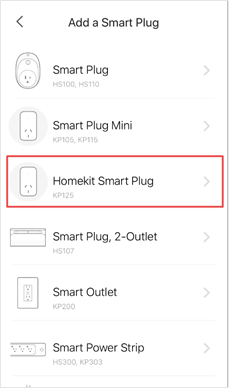
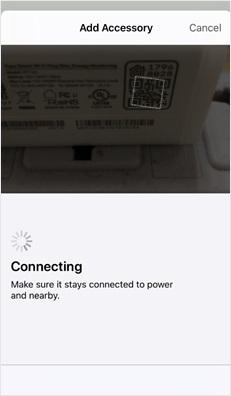
- Copy Link
- Report Inappropriate Content
I do exactly what you are saying and it ALWAYS forces me to go into the homekit setup.
and
If I try join the TP LINK wifi network from the smart plug, it forces me to go into homekit. There is no option to NOT go into home
- Copy Link
- Report Inappropriate Content
Having the same issue with a Wi-Fi Plug Mini HS105 - bought a two pack awhile back and only setup one, now when I try to setup the other it wants HomeKit - all my other Kasa plugs connect to a different TP wifi and setup easily - this one I can get to setup without HomeKit - hoping they have a workaround
- Copy Link
- Report Inappropriate Content
Here is how to set up the outlets WITHOUT using the Apple Home app:
It took me a while, but I figured it out...
I, like others, didn't want to use Apple's Home app. I have had it deleted since it first appeared in a software update.
I have both the KP125 and EP25. I believe they are identical, but simply different product numbers for different retailers.
The first thing is to plug in the outlets, then wait 15 minutes after they are powered up and flashing. This is key. This avoids the loop of having the phone trying to set up a new device, which then opens the Home app, or requires you, as in my case, to download it again. Trying to set this up while the phone attempts to add a new device is a dead end.
Next, open the Kasa App main screen, top right, "+", then following: device > smart plugs > SMART PLUG LITE / MINI. Do NOT choose the 3rd option, which is the correct for this model. If so, then the app will force to add to Home, asking for permissions, etc. while utilizing a scan via camera. Another dead end. Choosing the 2nd option will avoid this. Do not worry about functionality, because the app will recognize the correct info from the plug and in the app will rectify this under the device settings. The energy monitoring works perfectly, which is what I was after.
Log into your wifi (which can be any network you have set up - doesn't have to be the same one you will run the outlets on. I set them up on their own network)
Follow the prompts and when it asks to log onto the wifi signal for the outlet, switch over to the one the outlet is broadcasting.
After communication with the outlet, it will prompt for your wifi network and password.
Lastly, keep an eye on the flashing lights. When they either turn solid blue or turn off you are good. Not sure why, but 3 of 6 just powered off after they connected. So I forced closed the app as it was still giving the spinning wheel, and after connecting back to my wifi, refreshed the home page of the app and the new outlet appeared with the same name as the unique wifi identifier it was broadcasting.
On the other 3, it went through a few additional prompts, letting me choose the name.
Either way, you can go back in and edit afterward.
- Copy Link
- Report Inappropriate Content
Information
Helpful: 1
Views: 3256
Replies: 5
Voters 0
No one has voted for it yet.
