What You Need to Get Started with Matter
As Matter devices communicate over your local network with a designated Matter Controller instead of over your internet connection, there are additional requirements that must be met, such as having a Matter-Compatible Hub on your network.
First, Choose a Matter-Compatible Hub or Platform to Use Your Devices With:
If you want to add the Matter Protocol to your home, you must first ensure that you have a compatible hub on your network. This hub communicates directly with your devices rather than requiring them to have a cloud connection.
Below is a list of compatible hubs from the major manufacturers. However, additional controllers and platforms with Matter compatibility are available.

Choose a Matter Device: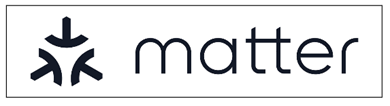
The testing and certification process that Matter devices must undergo is directly tied to the device’s use of the Matter logo. If you see the Matter logo on a device’s package, you can be assured that the device has met all the protocol requirements and has been certified for use with Matter.
Determine Which Setup Method You Would Like to Use
Once you have a Matter-Compatible Device and a Matter-Compatible Hub, you may choose how and to which platform you want to add the device. Matter Devices may be added directly to another platform or set up in the Tapo app and shared with another platform.
1) Setup via Matter Device Discovery – Add to Any Compatible App
Your mobile device may prompt you to set up a nearby Matter device before opening an app. The popup from your phone will allow you to add the device to any apps with Matter Support and with a Matter-Compatible hub on your network.
2) Setup via Tapo App – Add to Tapo and Share to Another Platform after Initial Setup
Your device will initially be configured as a normal Tapo device. Once configured, you will use an option in your device settings to obtain the Multi-Admin Share code to set up the device with another platform.



3) Setup Your Matter-Compatible Device with a Compatible Platform – Adds Device Directly to Another Platform
After powering on your smart device for the first time, open the app you would like to add the device to and scan the QR code on the device when prompted. This will add the device directly to that platform. You may also scan the QR code on the device with your phone’s camera app to initialize the setup.
Adding Your Matter Devices to a Third-Party Platform
When configured this way, your Tapo app can discover and control the device as a pre-configured device, even after you have added the device to another controller.



Having Trouble Configuring Your Matter Devices? Try This:
- Disable mDNS on Your Network
- Matter Devices and Controllers Must Be on the Same L2 Network
- VLAN Use Requires Matter Controller/Server to operate on that VLAN
- For Android Devices, the Google Home App must be installed and up-to-date.
- IPv6 Networking is Required for Matter Networks. Link-Local Addresses Are Allowed, Look for a Setting in your Router Called “Enable IPv6.” (Note: This does not require you to configure the IPv6 connection for your entire network)
*Update Your Device’s Firmware: Recent firmware updates have optimized the Matter setup process, so it is recommended that you update your device's firmware in the Tapo app.
- Reset Your Tapo Device to Factory Defaults
- Add Device to Tapo App > Update Device Firmware
- After the Update is Complete, Reset the Tapo Device to Factory Defaults
- Add the Device to Another Platform via Matter as Normal.
Official Matter Resources:
Learn More About Matter on our Official Spotlight
Check our Official List of Matter-Compatible Devices
Community Matter Resources:
Matter and TP-link: What is Matter?
Bluetooth Provisioning and Matter Devices
Adding Your Compatible Matter Devices to a Third-Party Platform
Survey Results: What Matter Device Would You Like to See Next?
Add Your Sub-G Sensors to Another Platform via Matter Bridging
